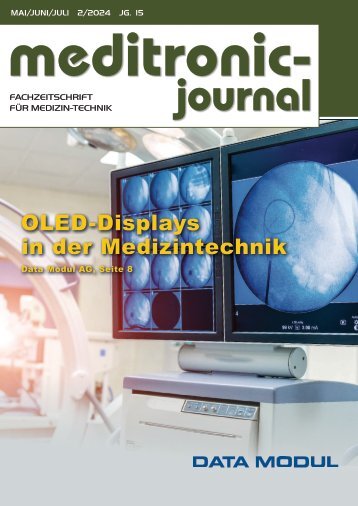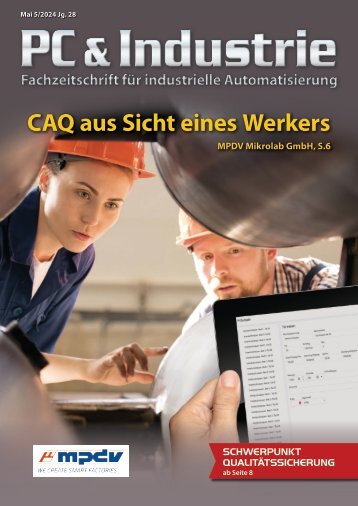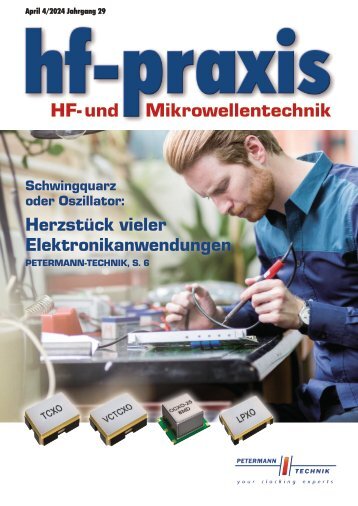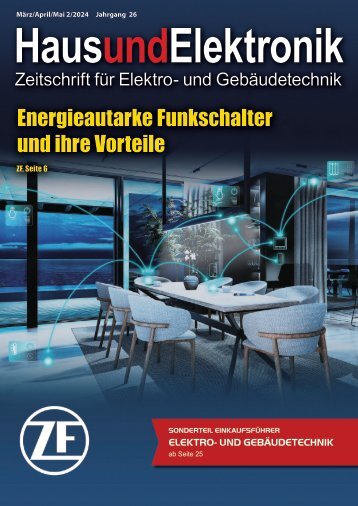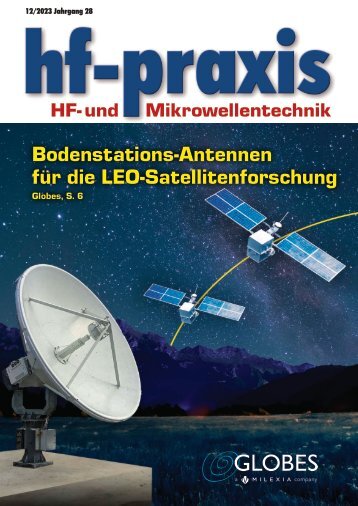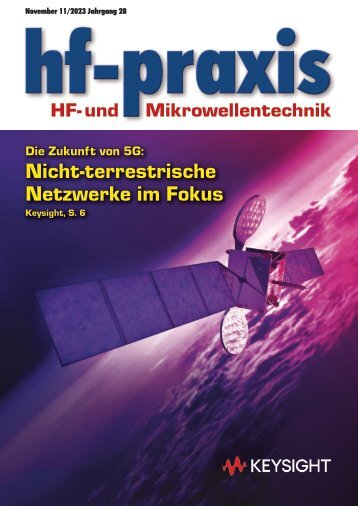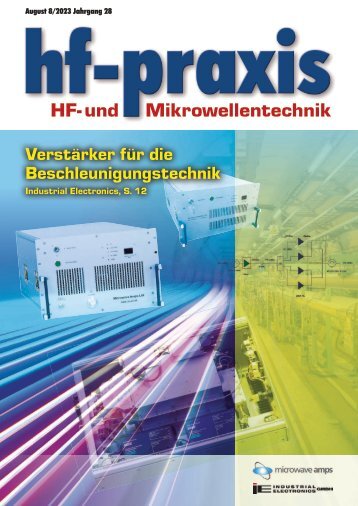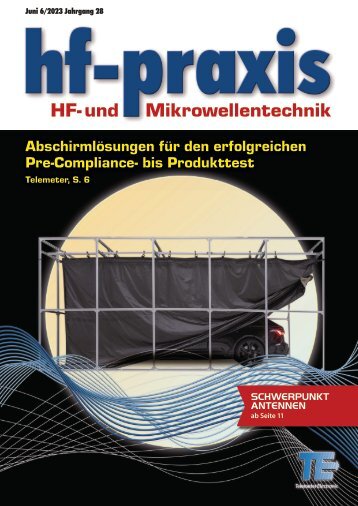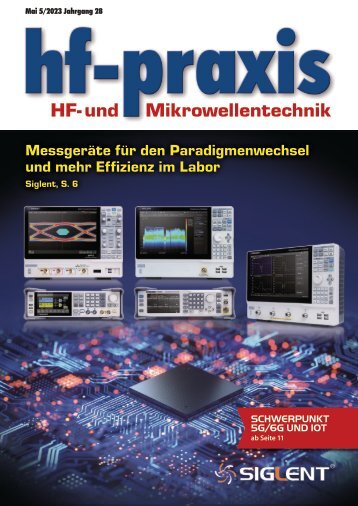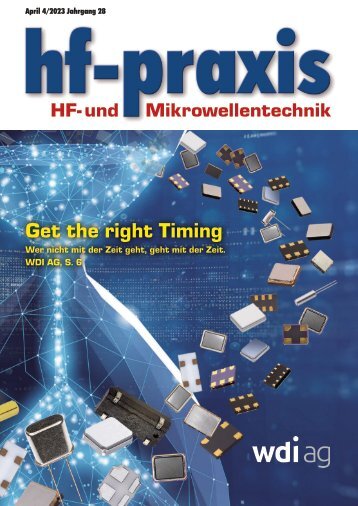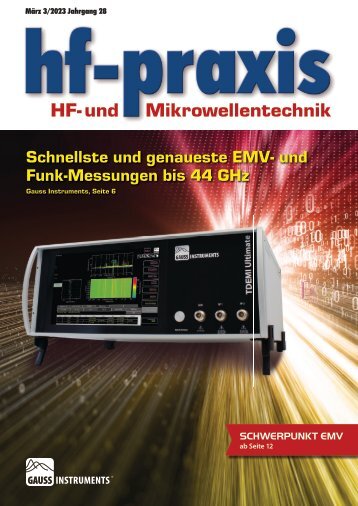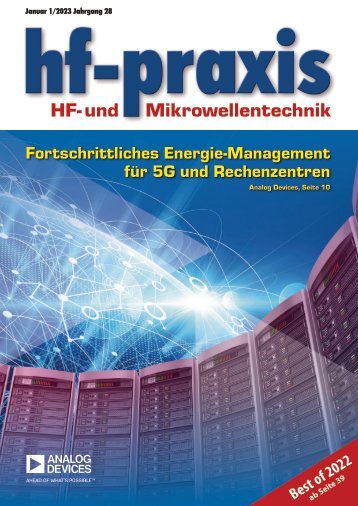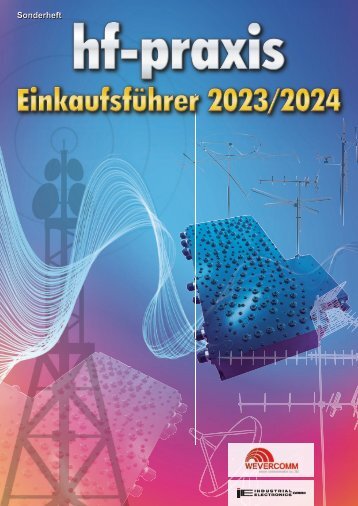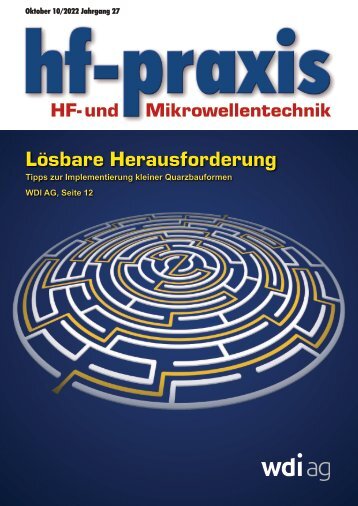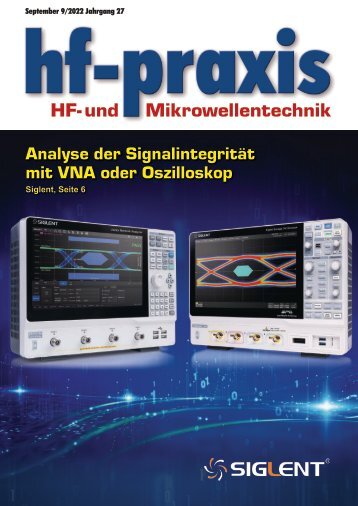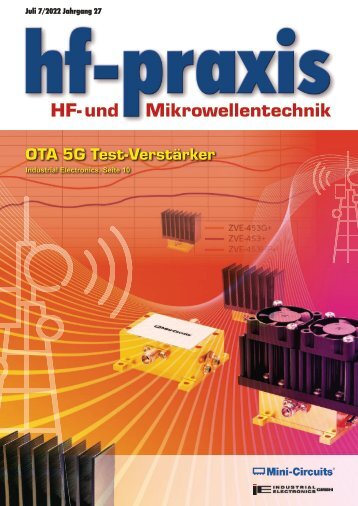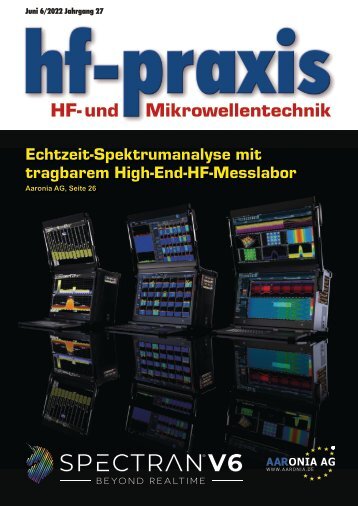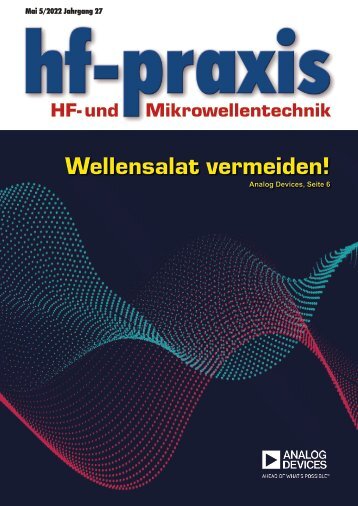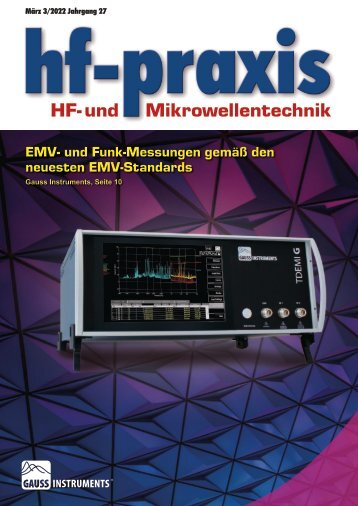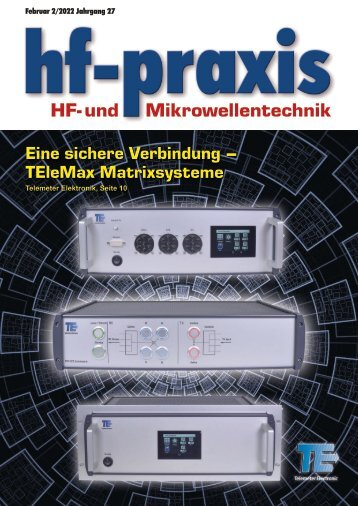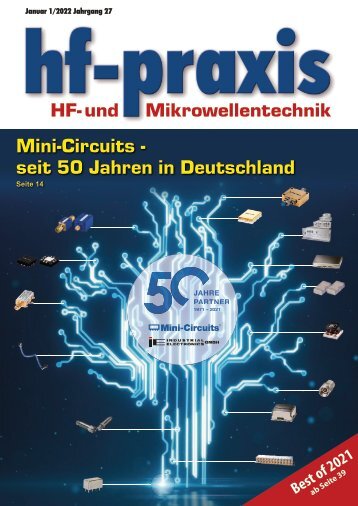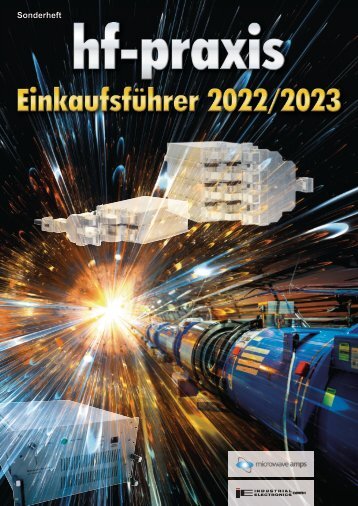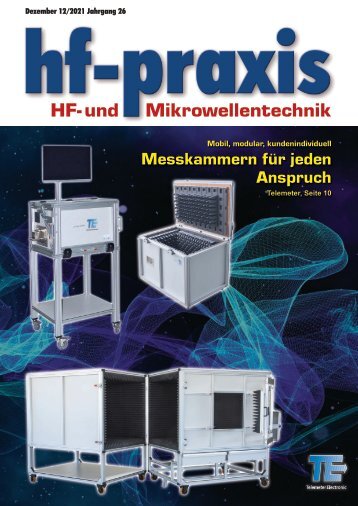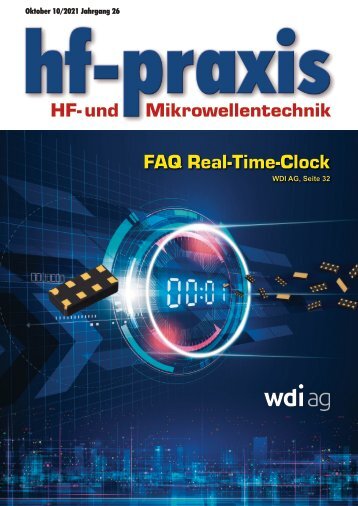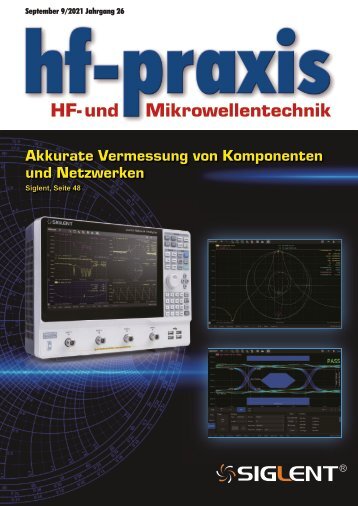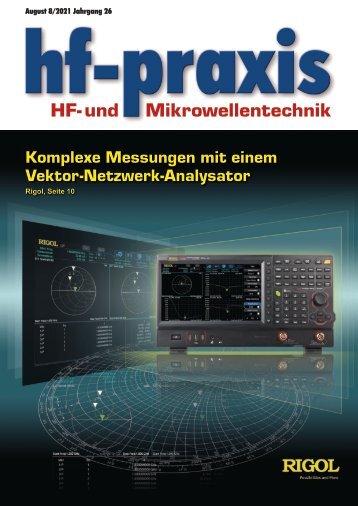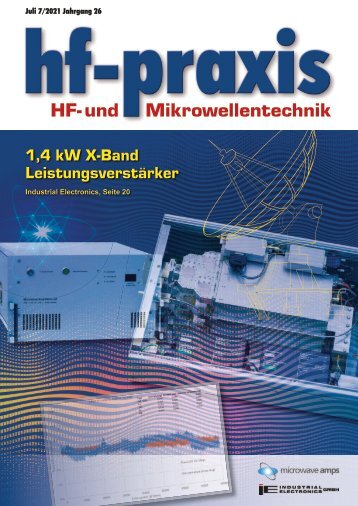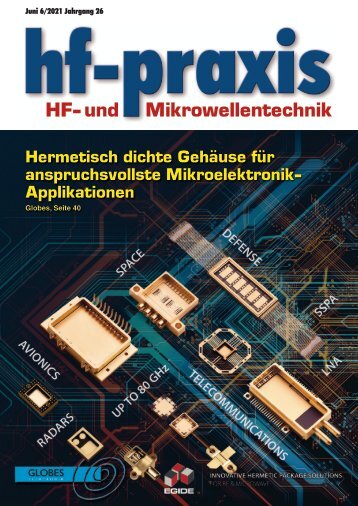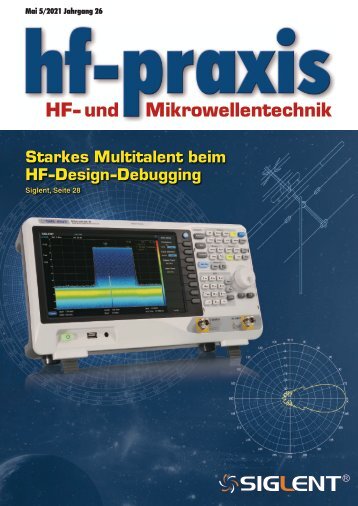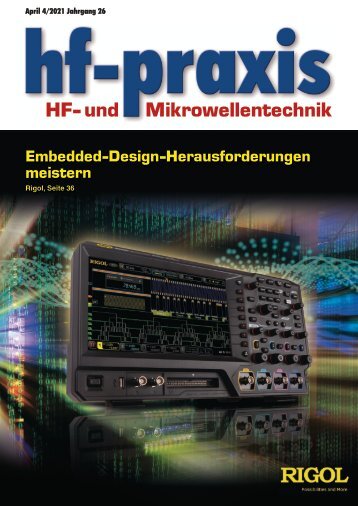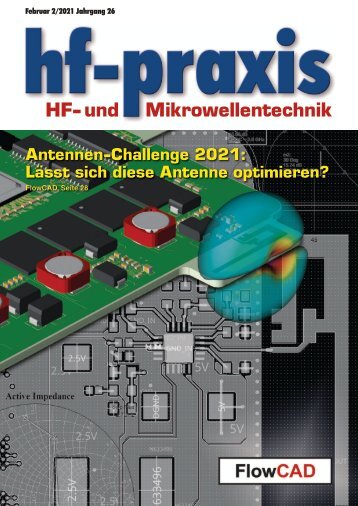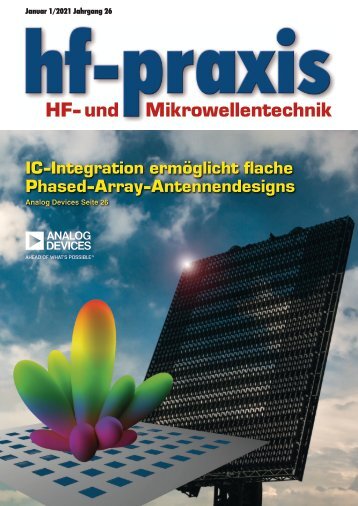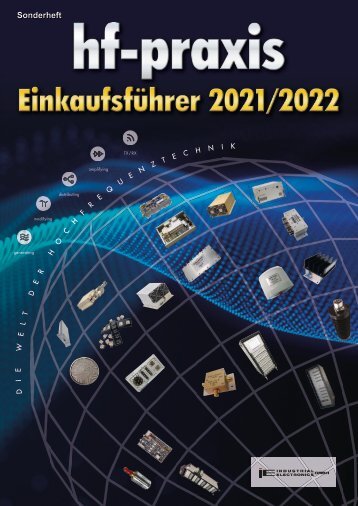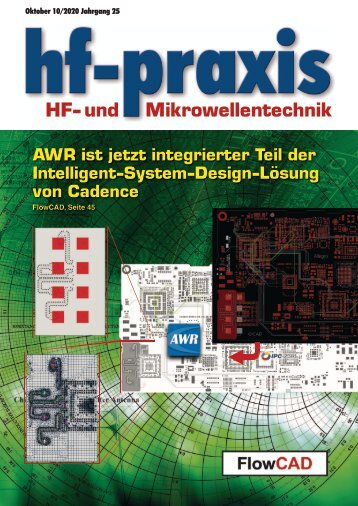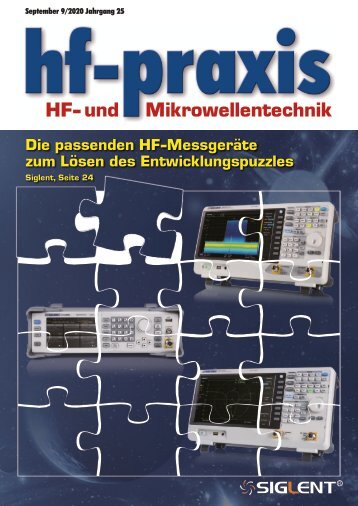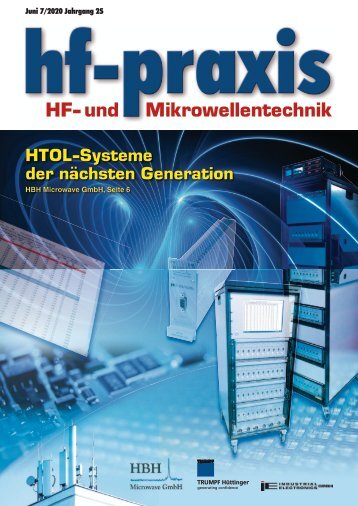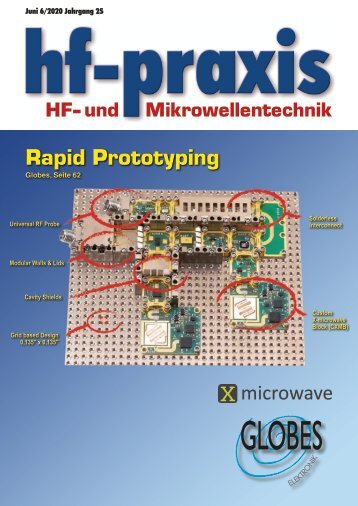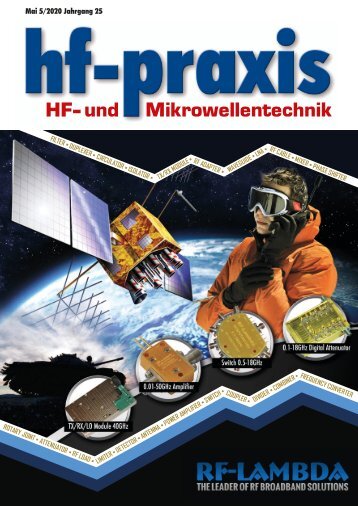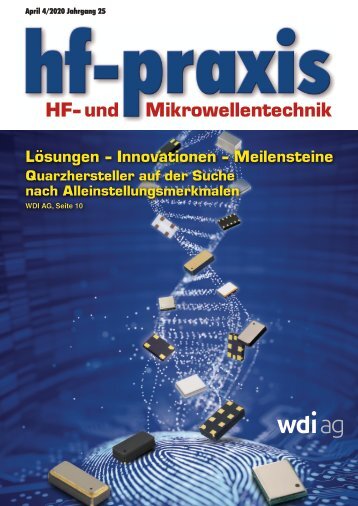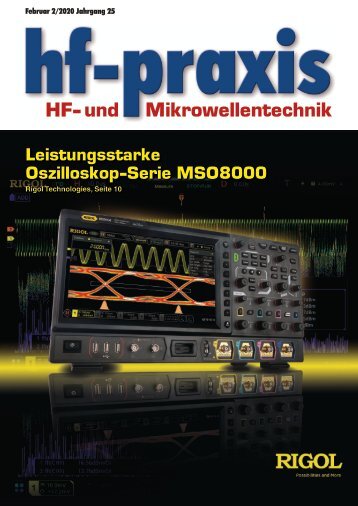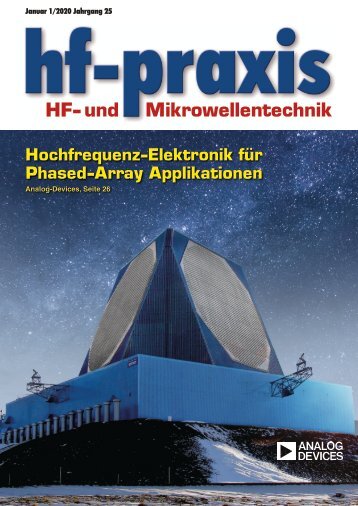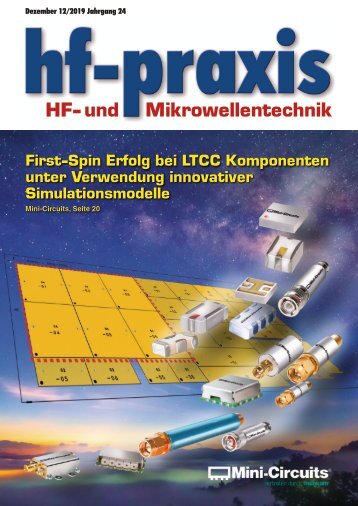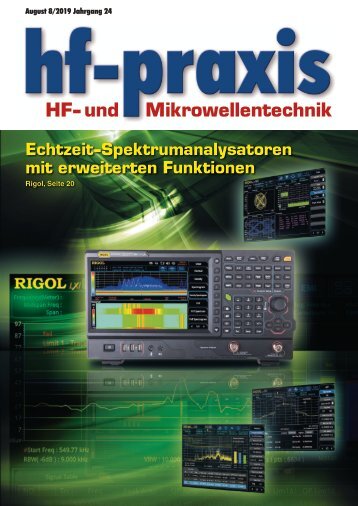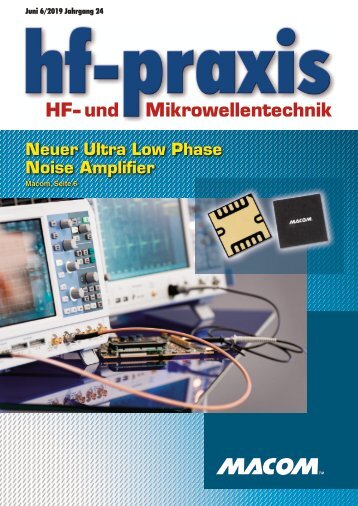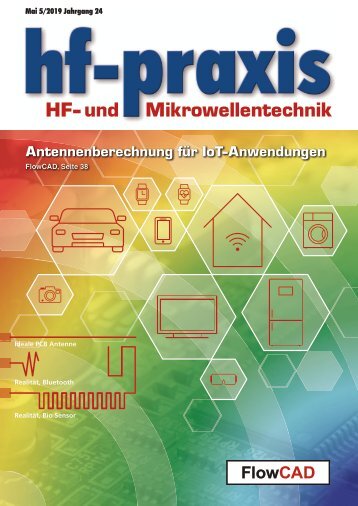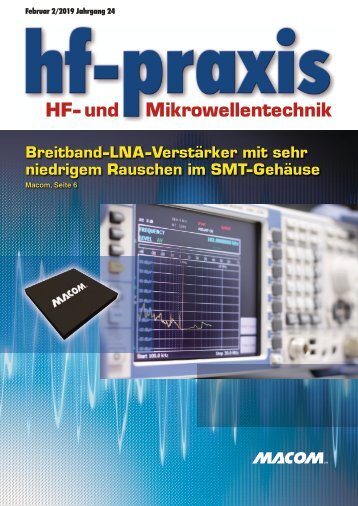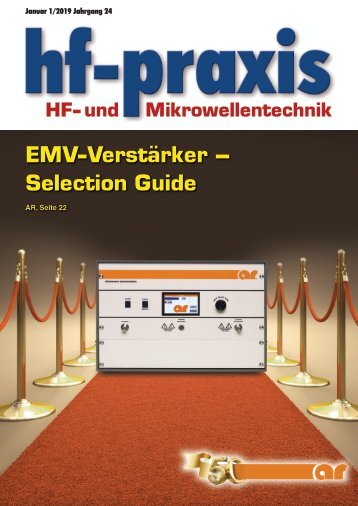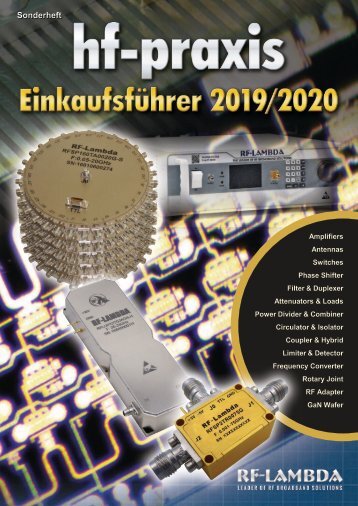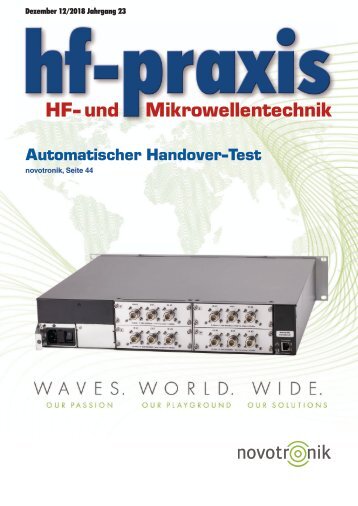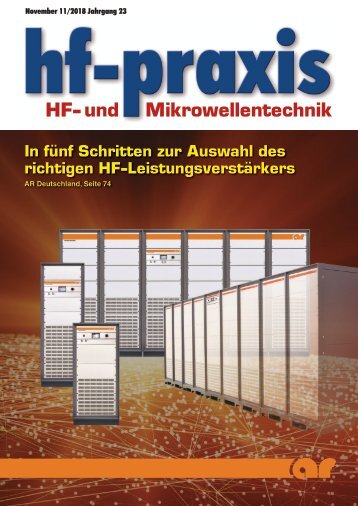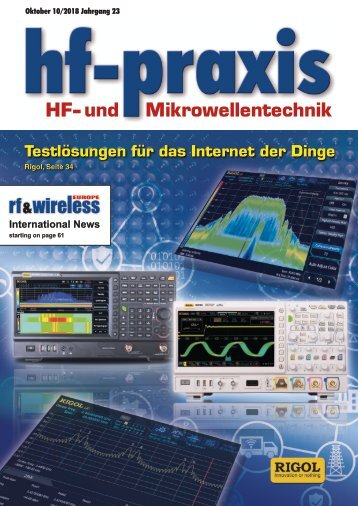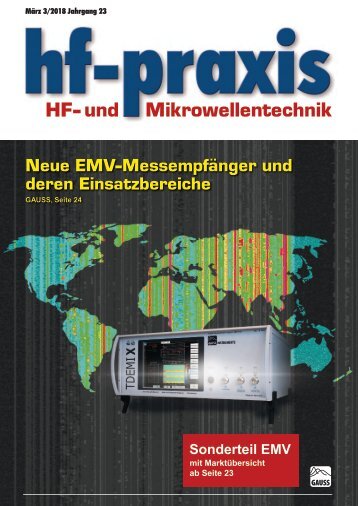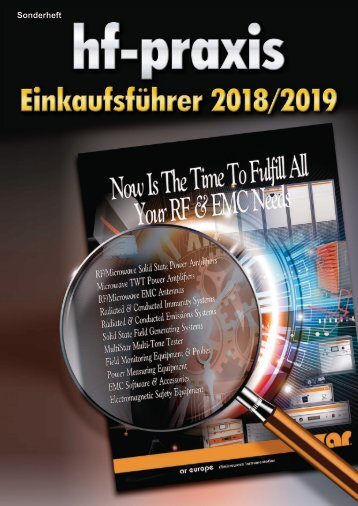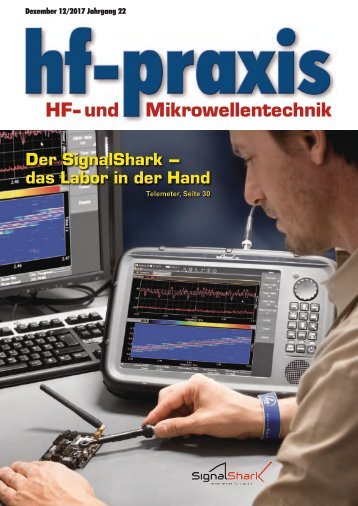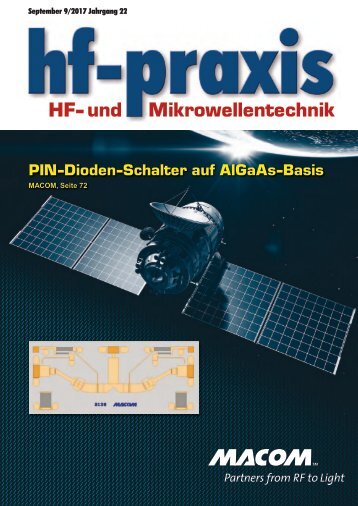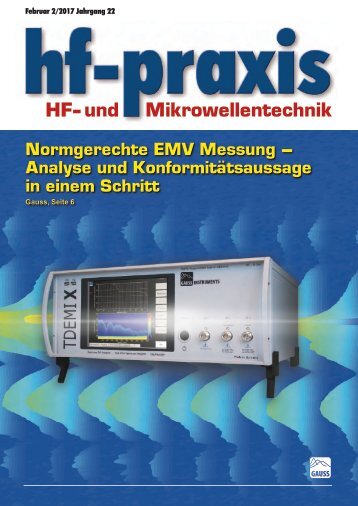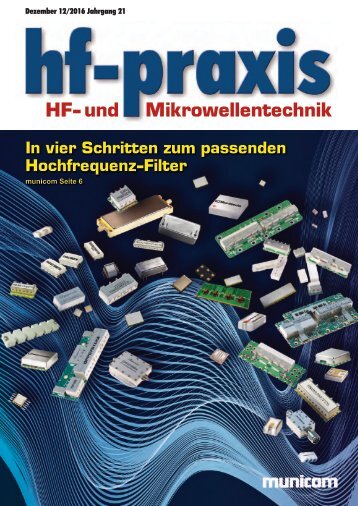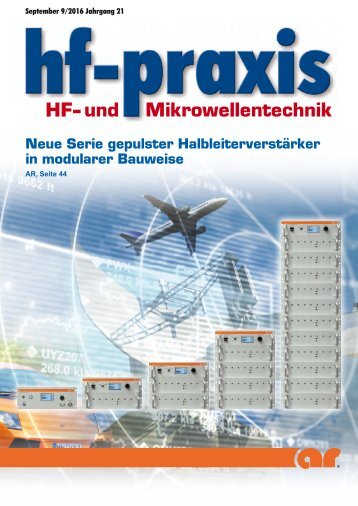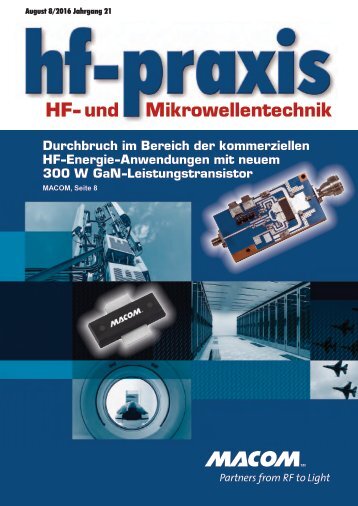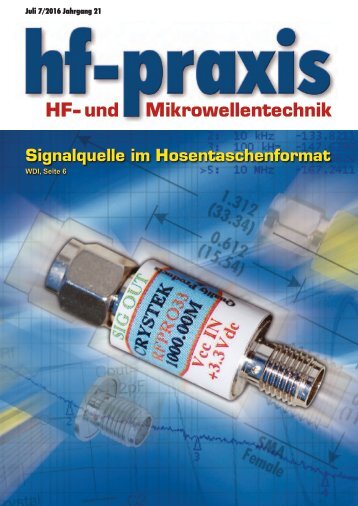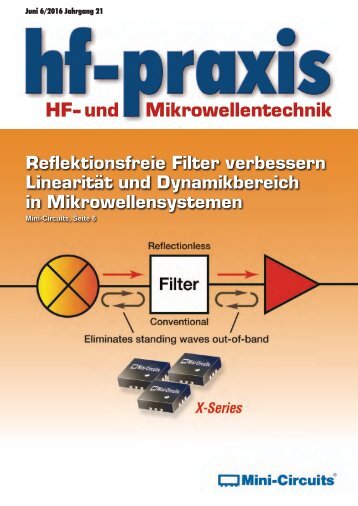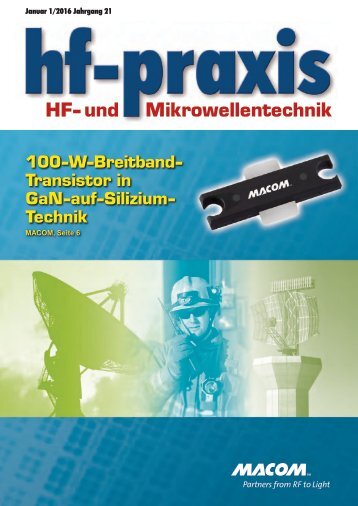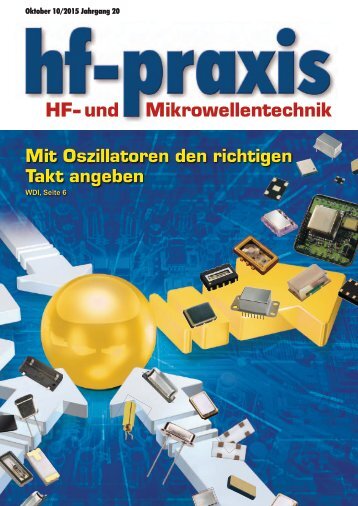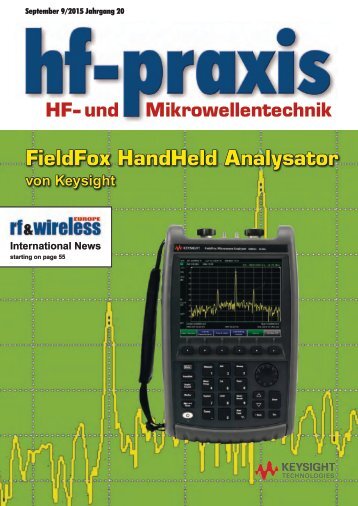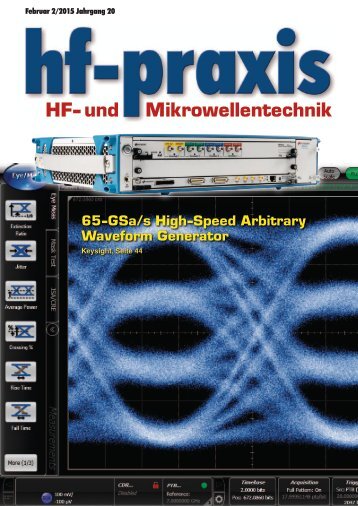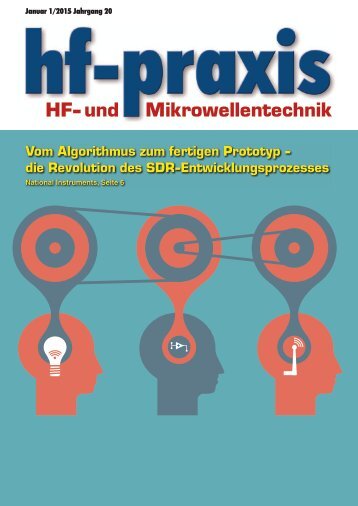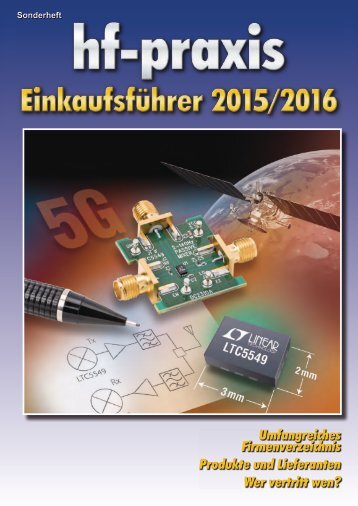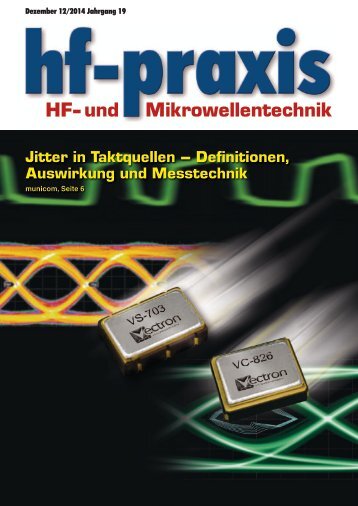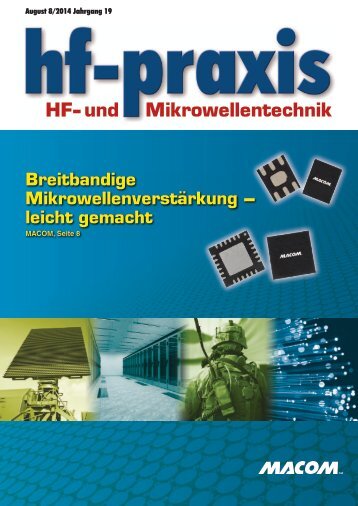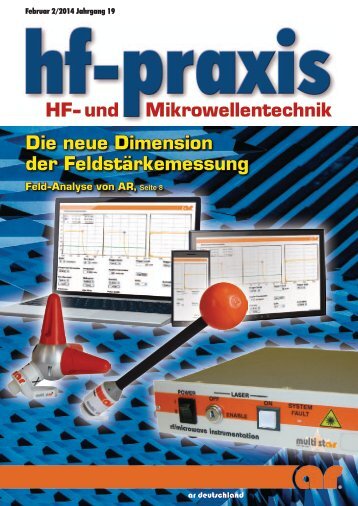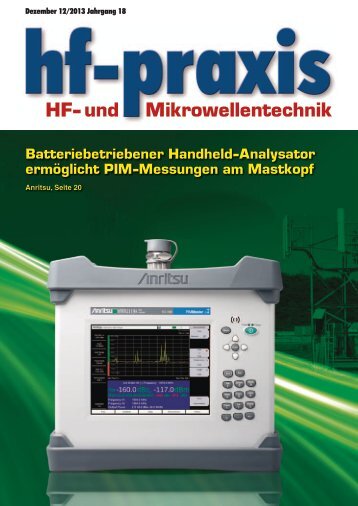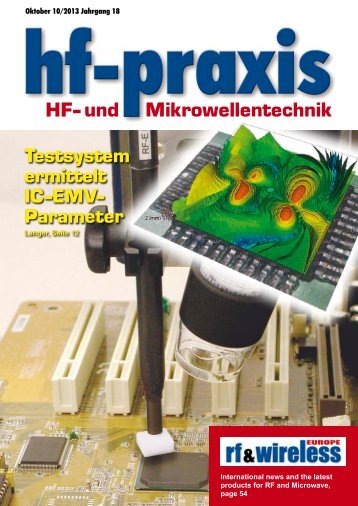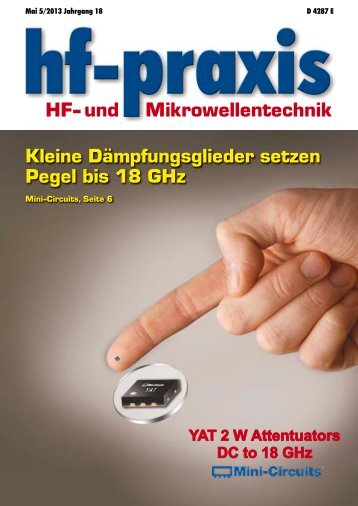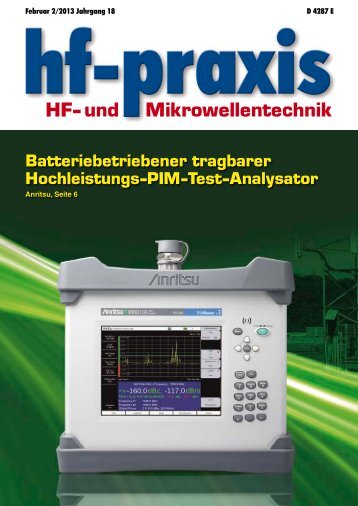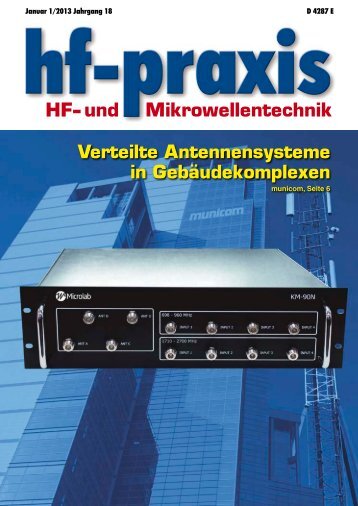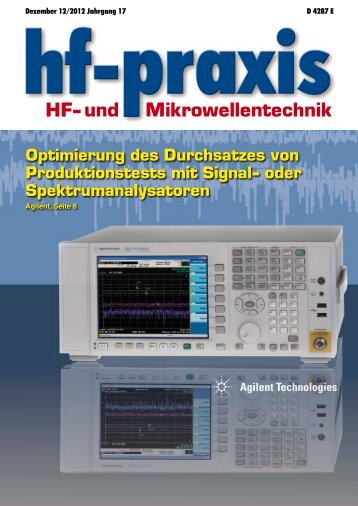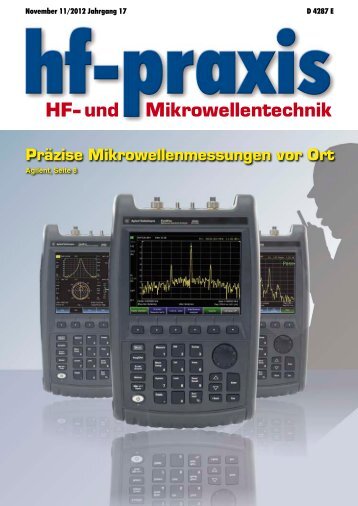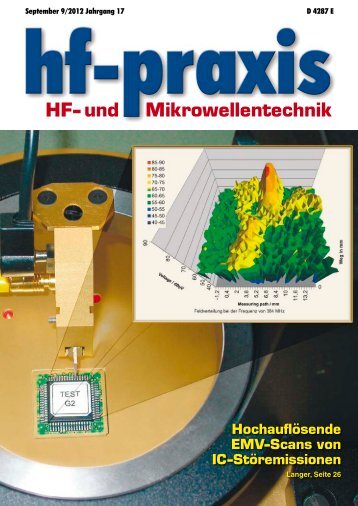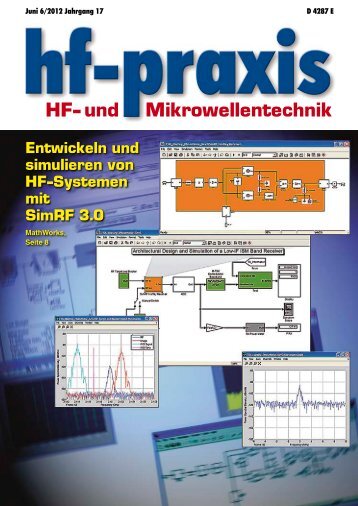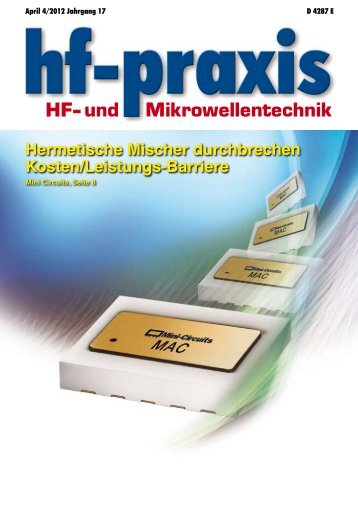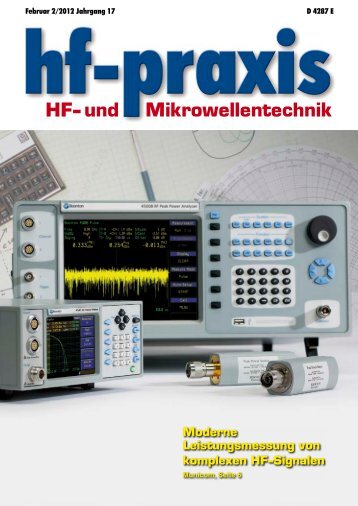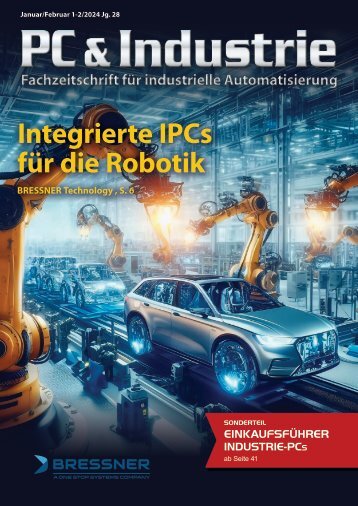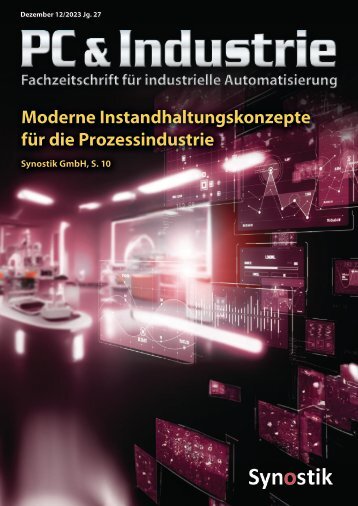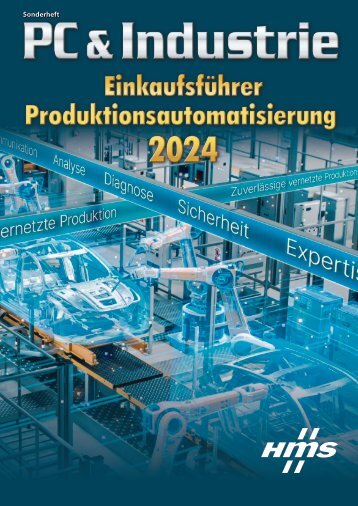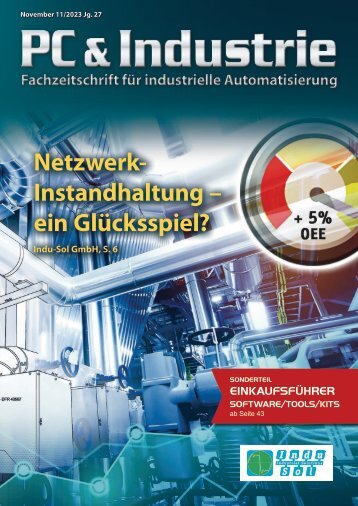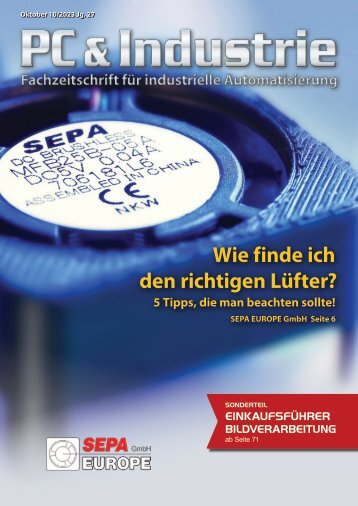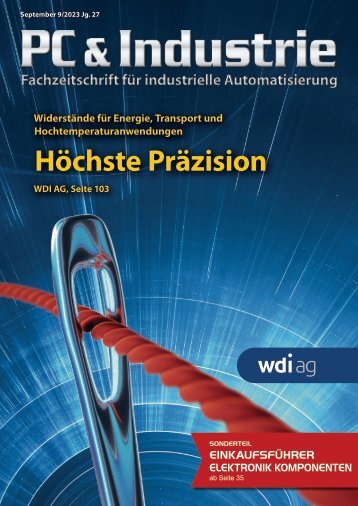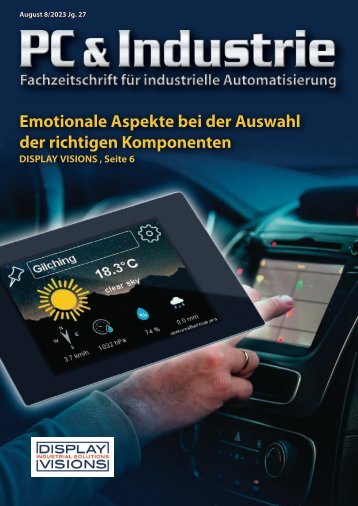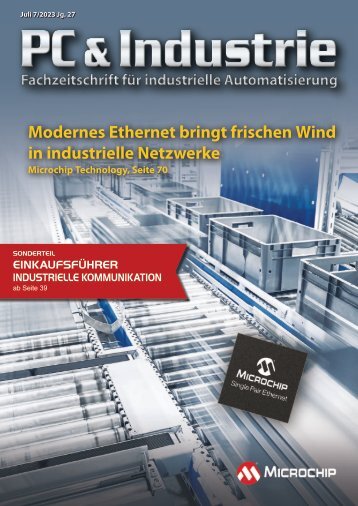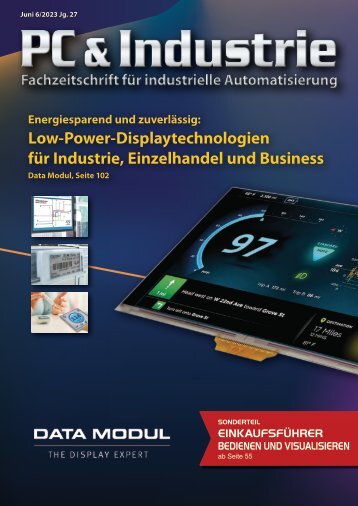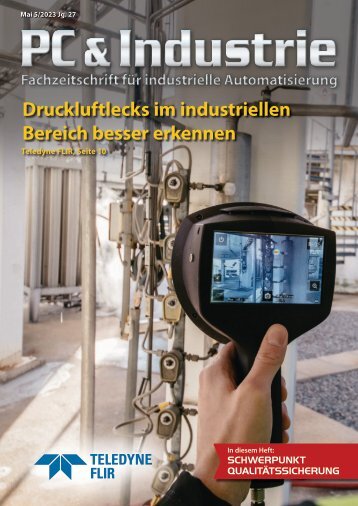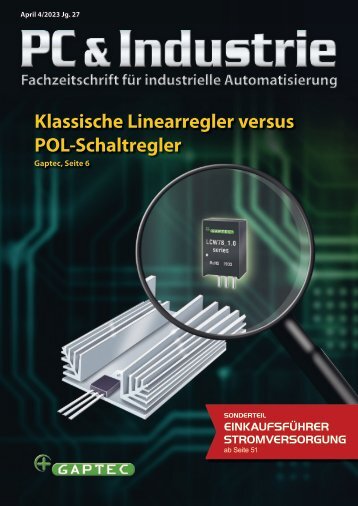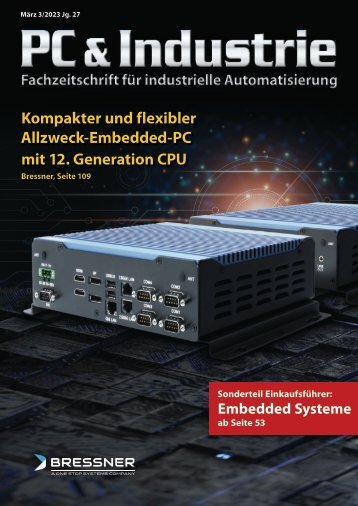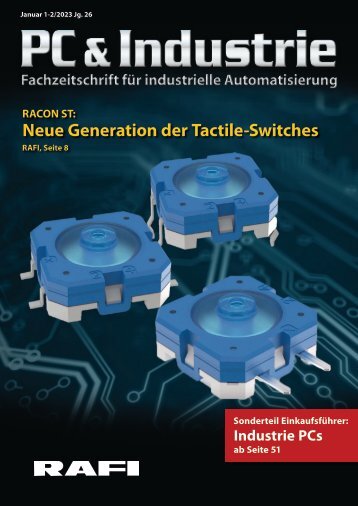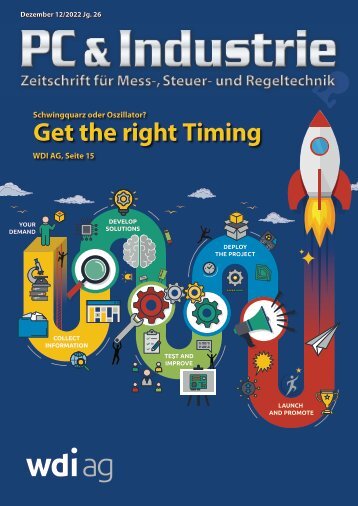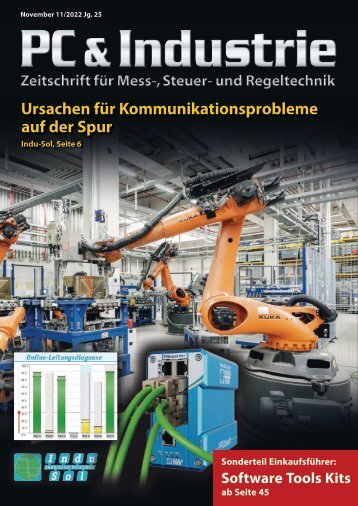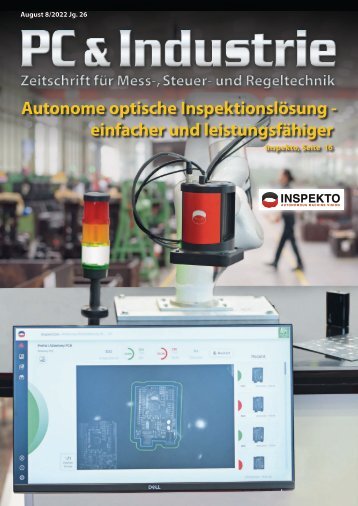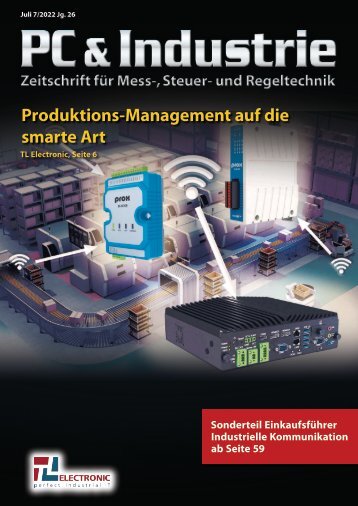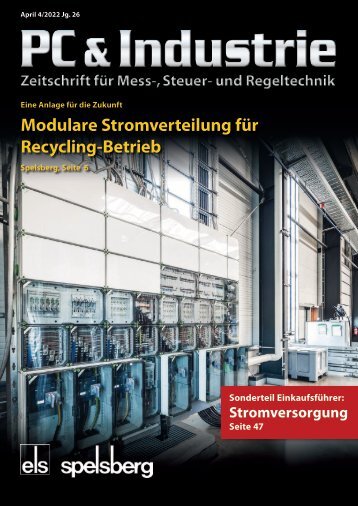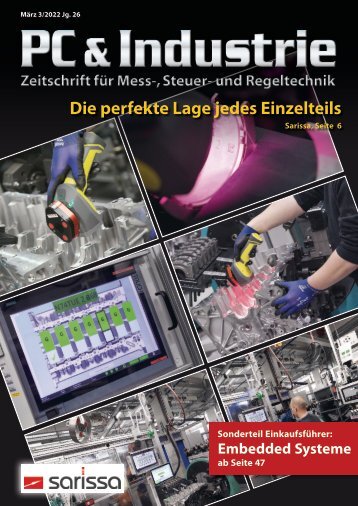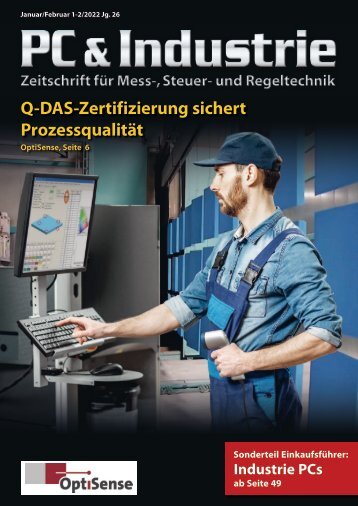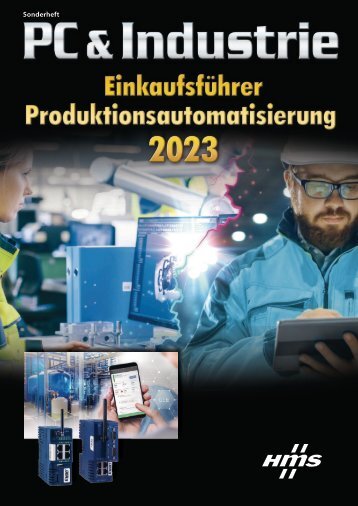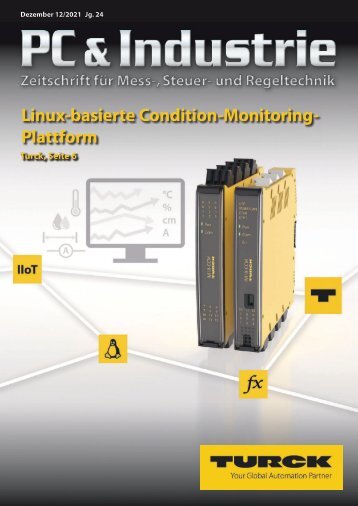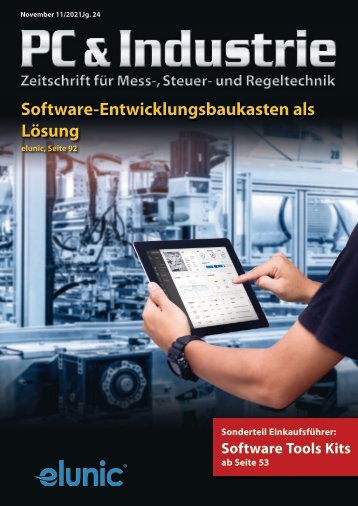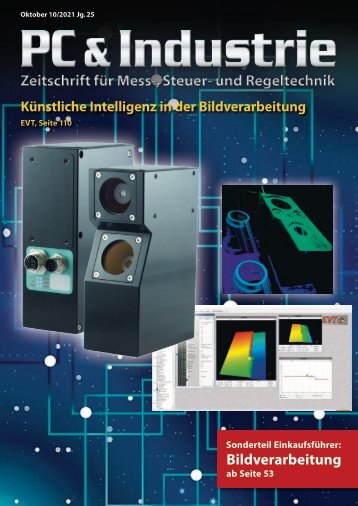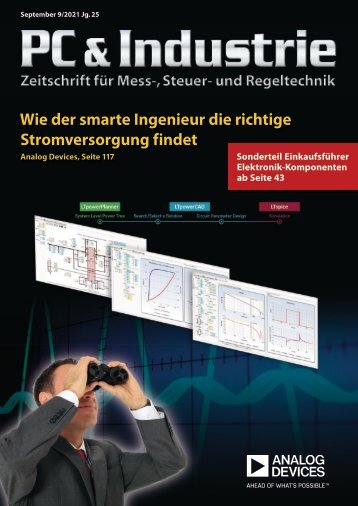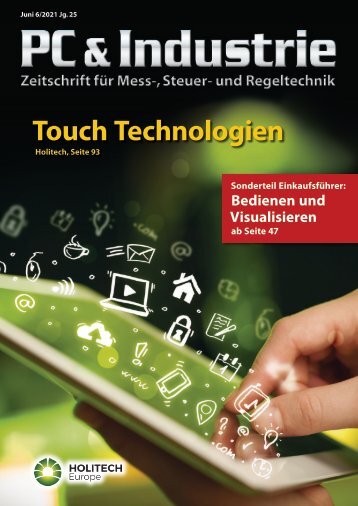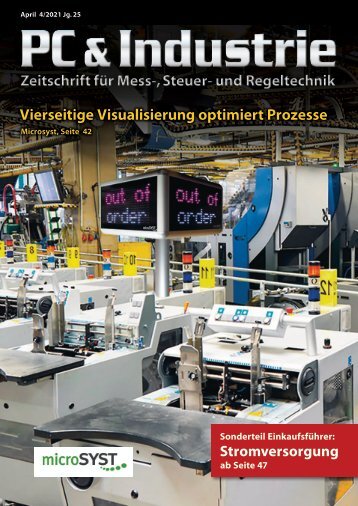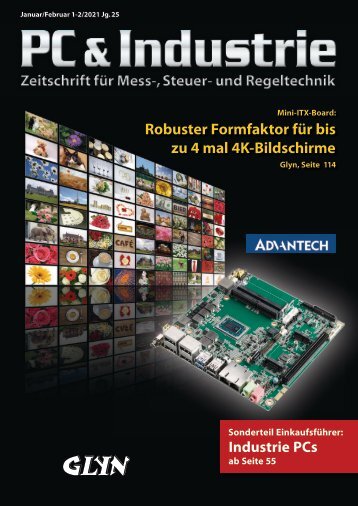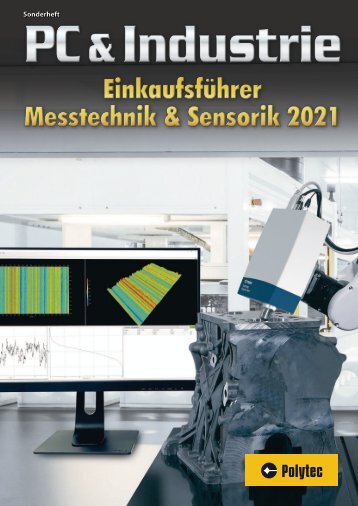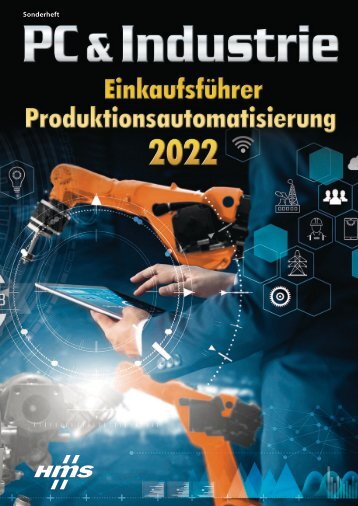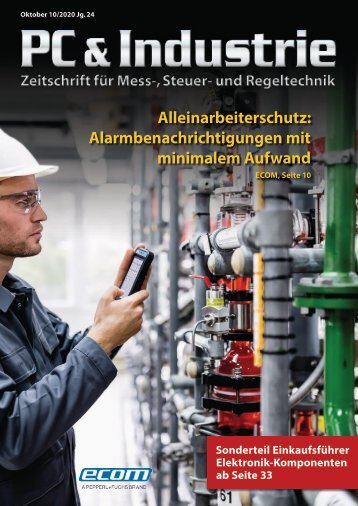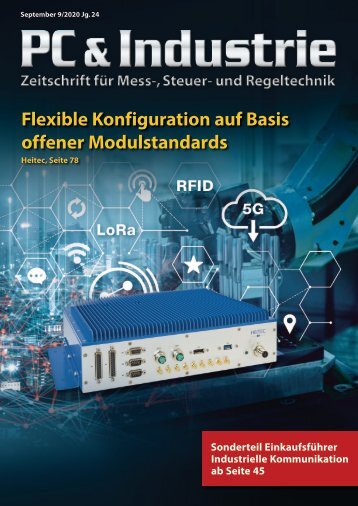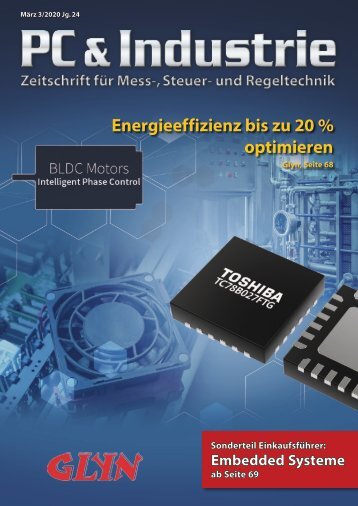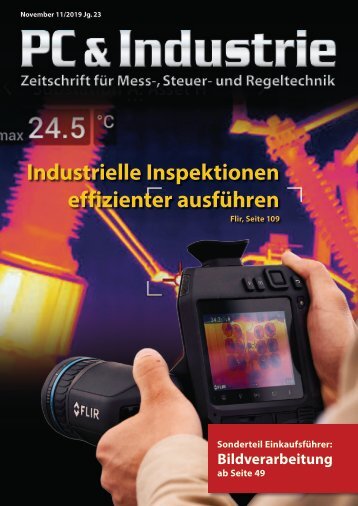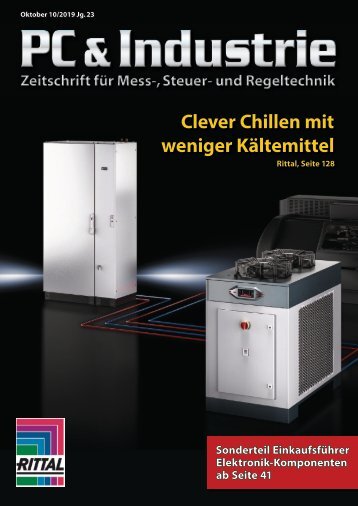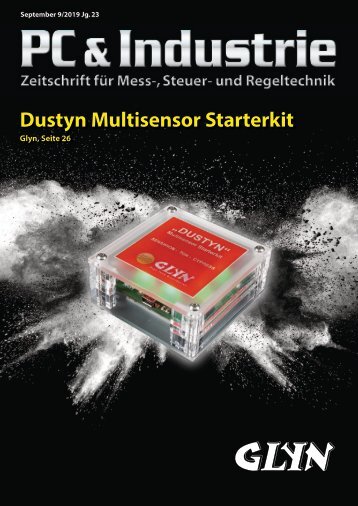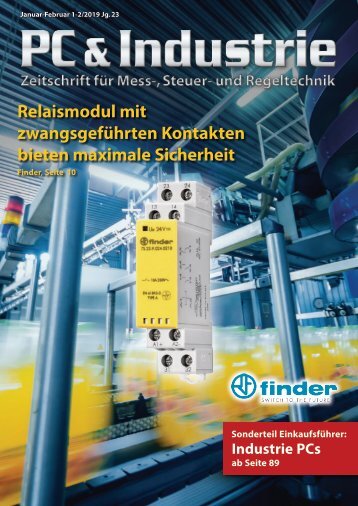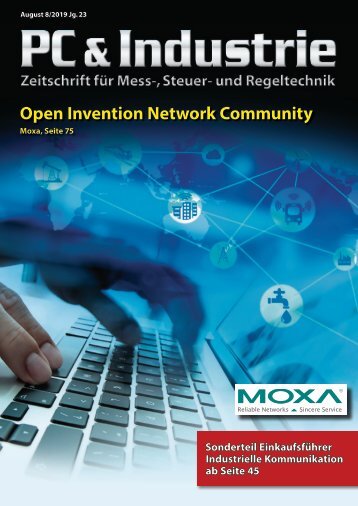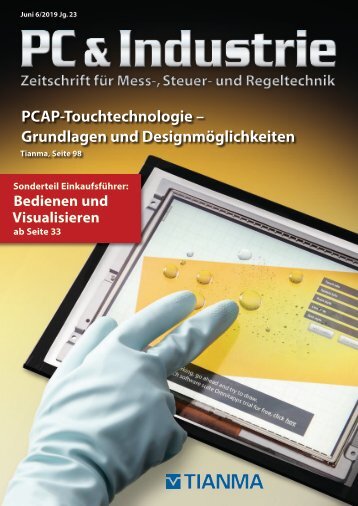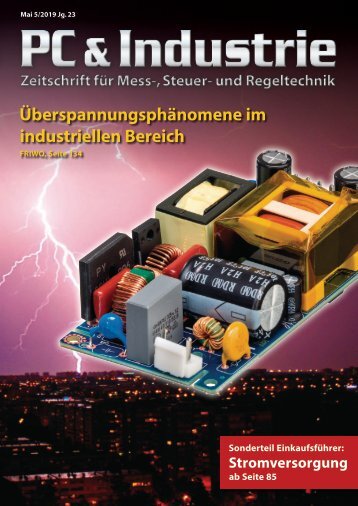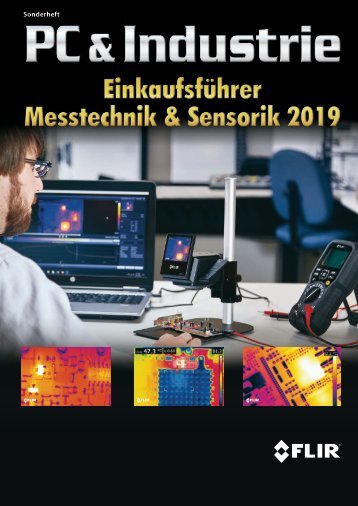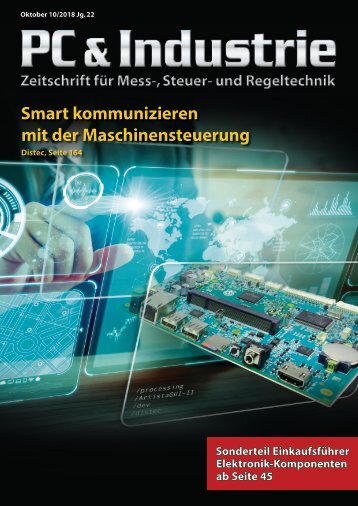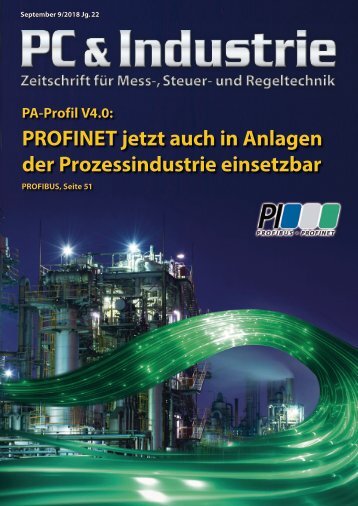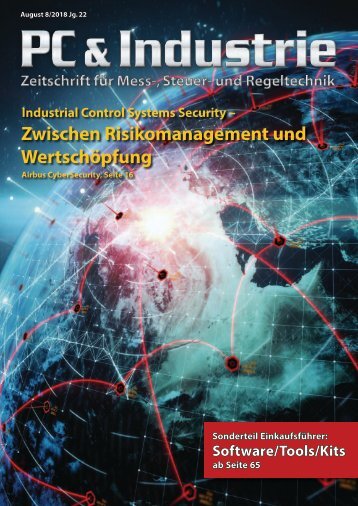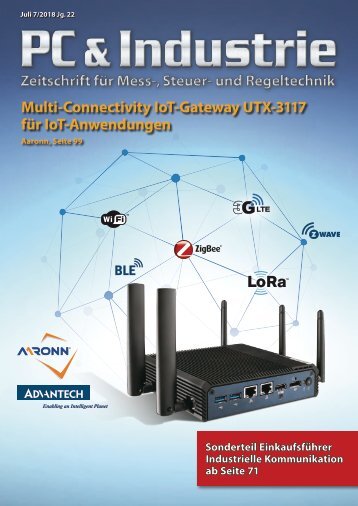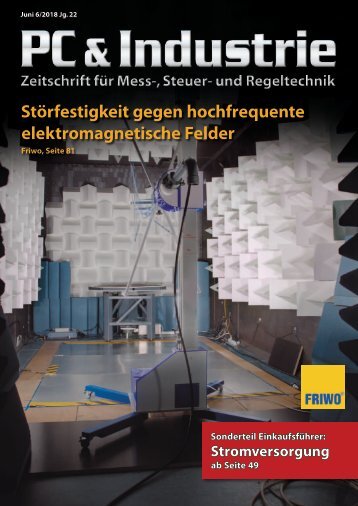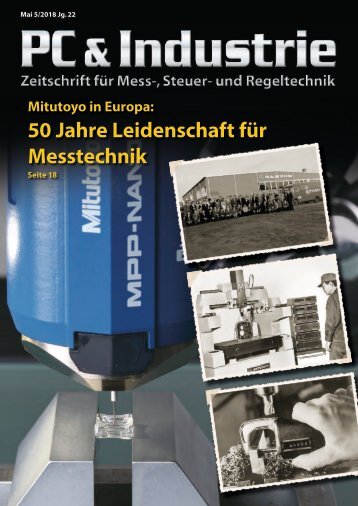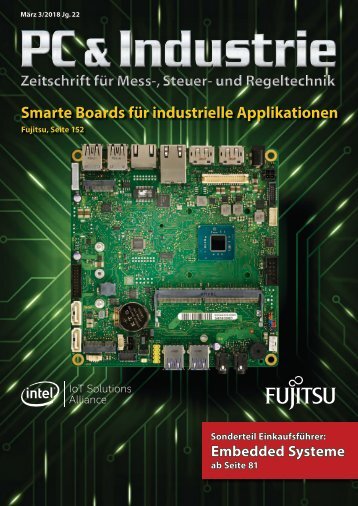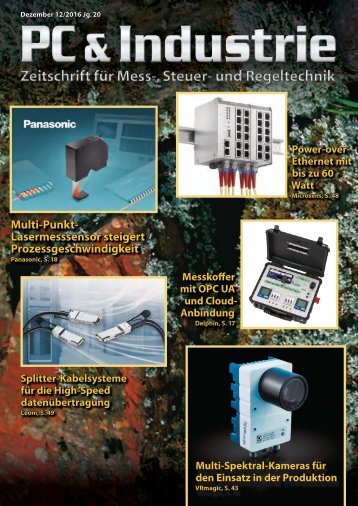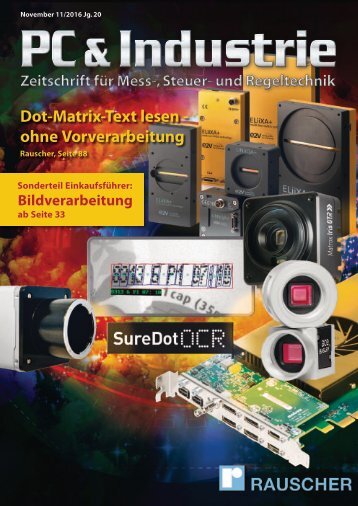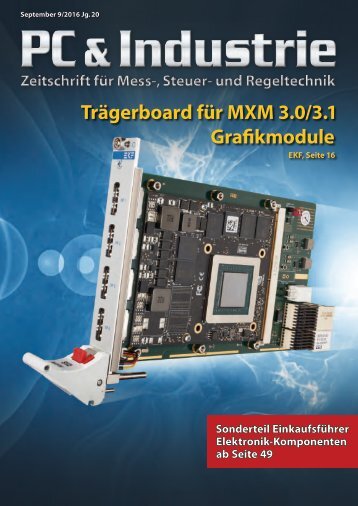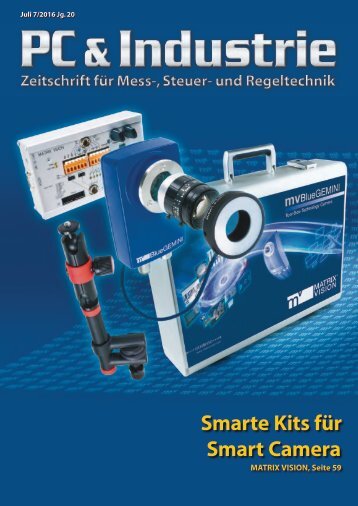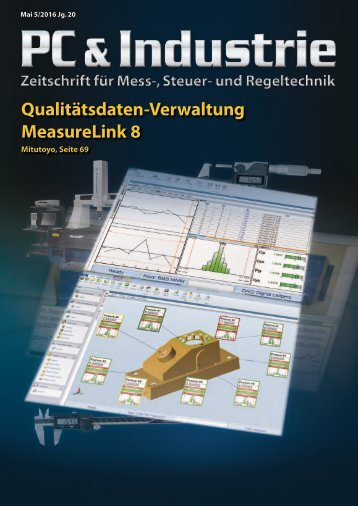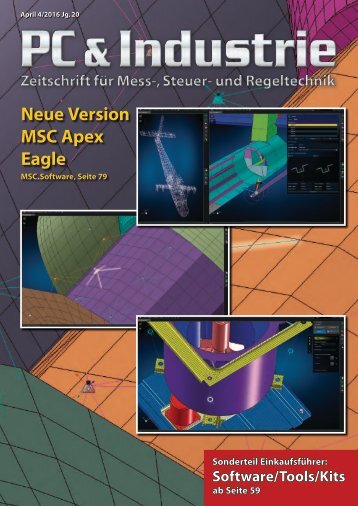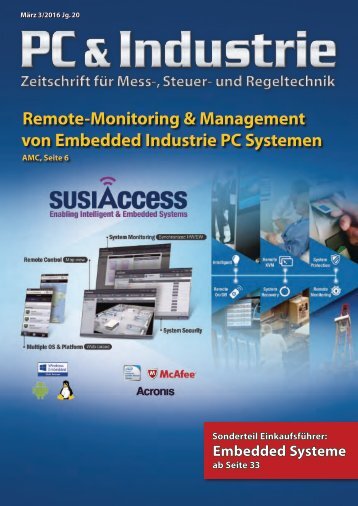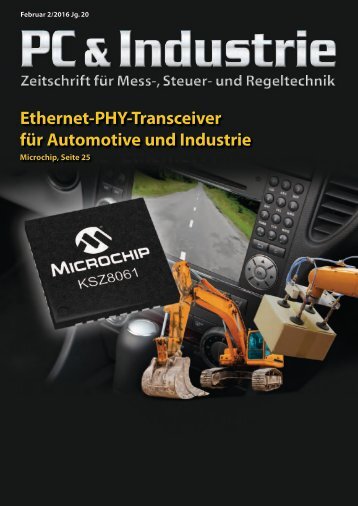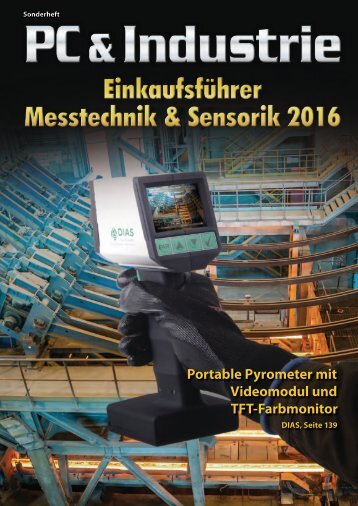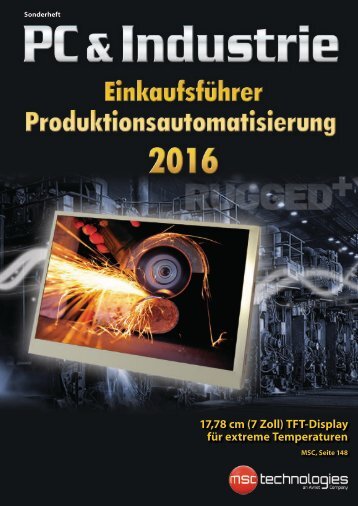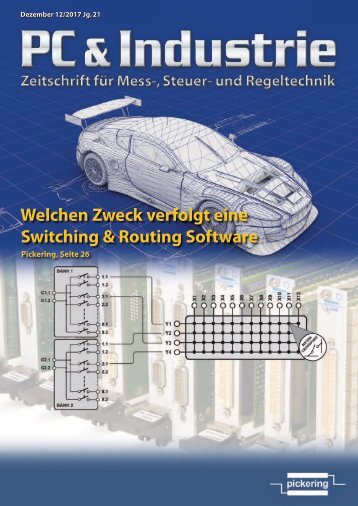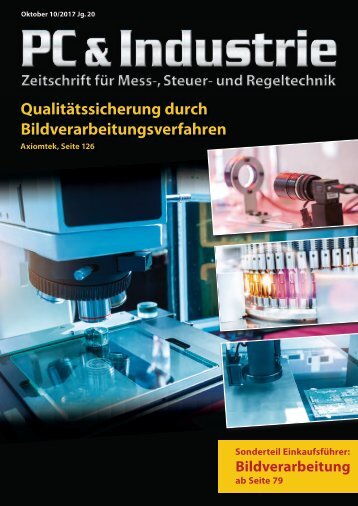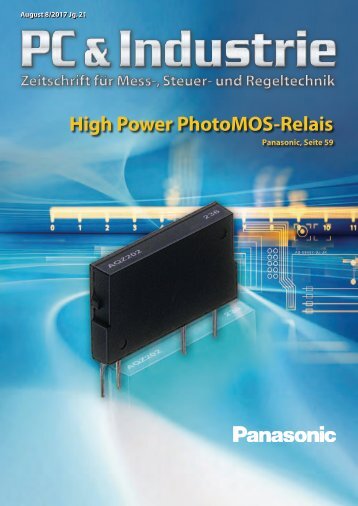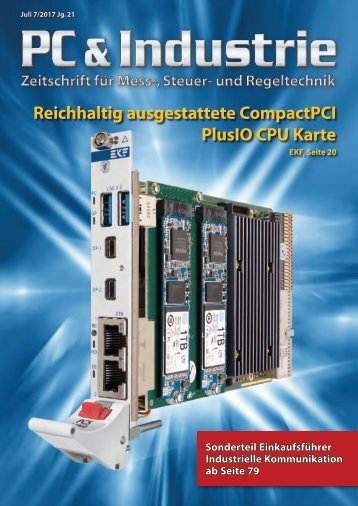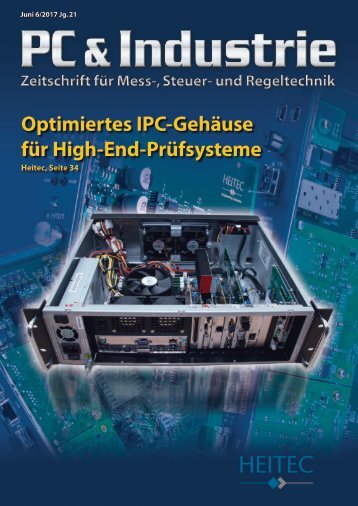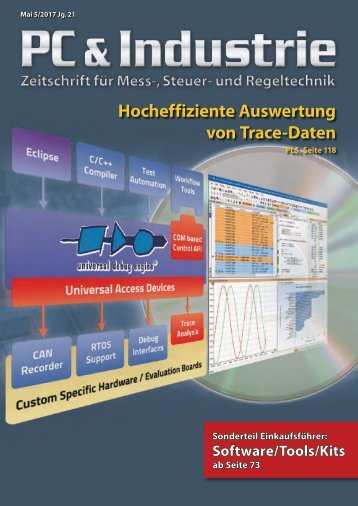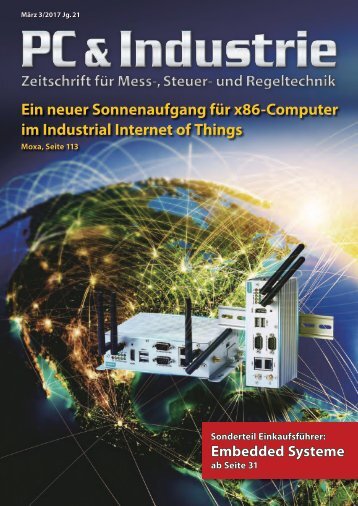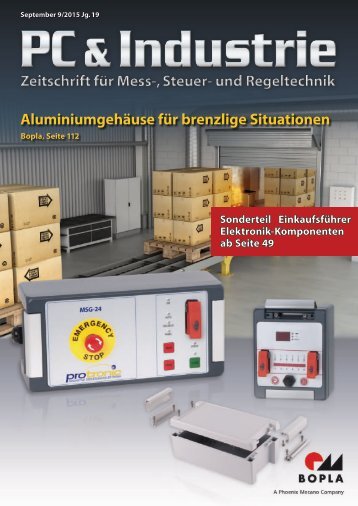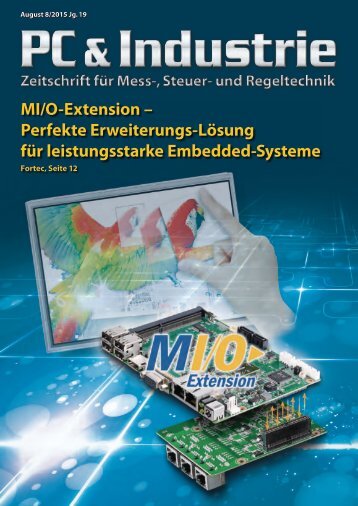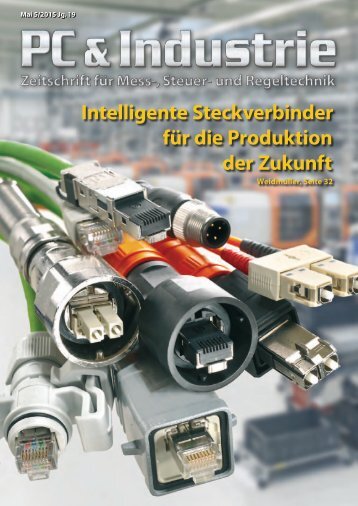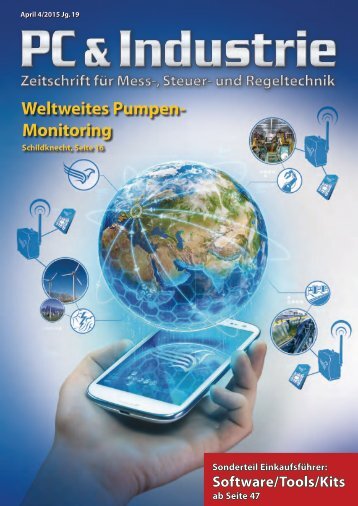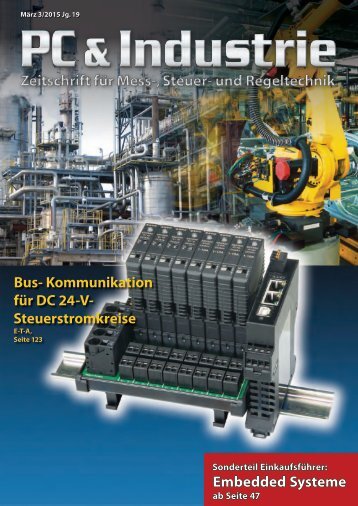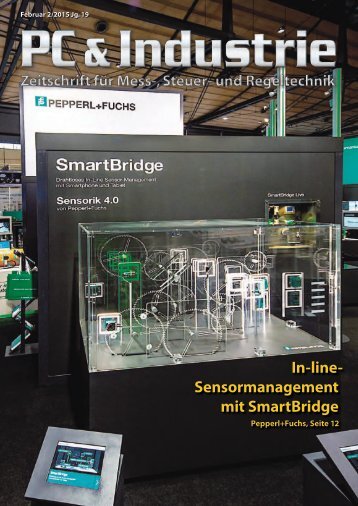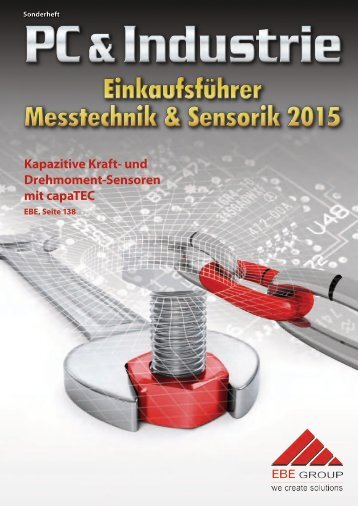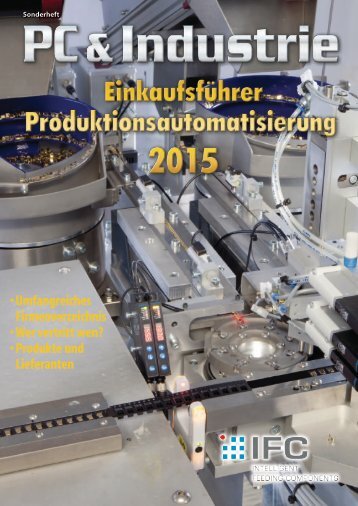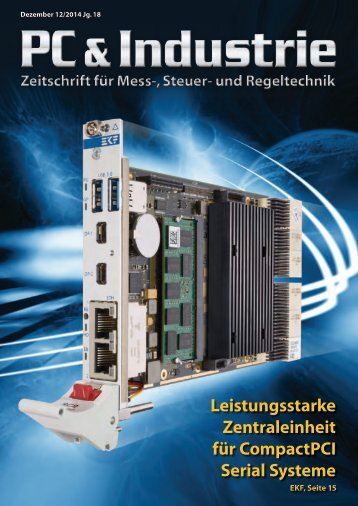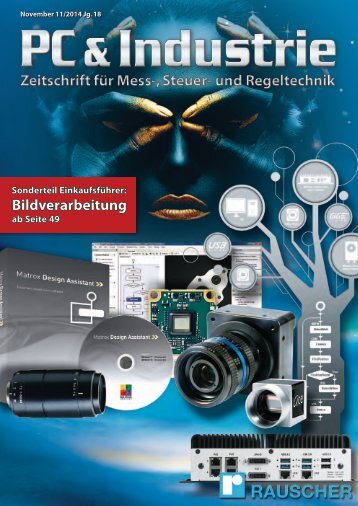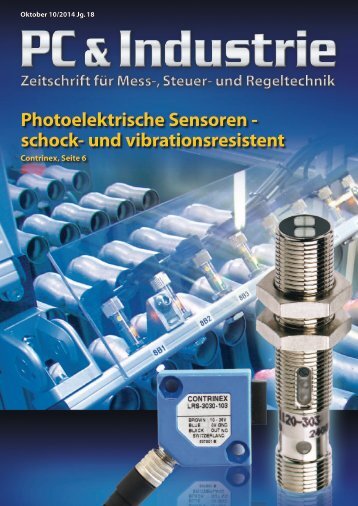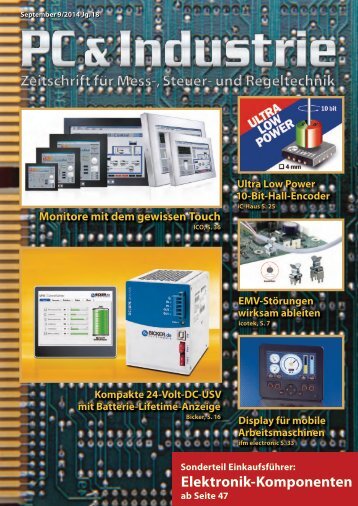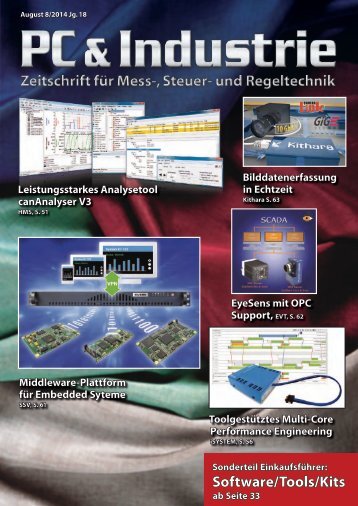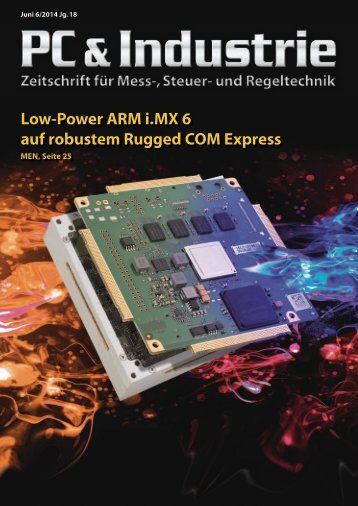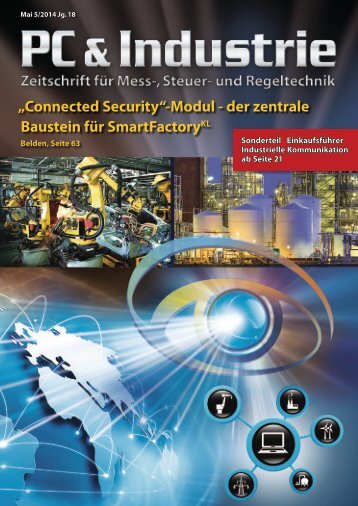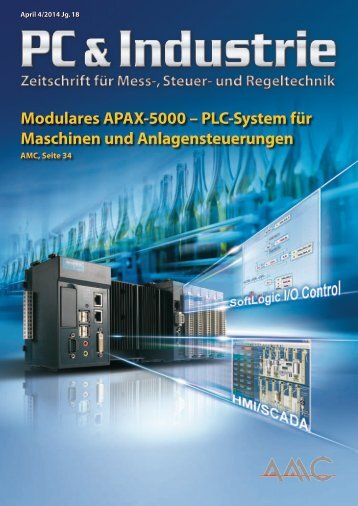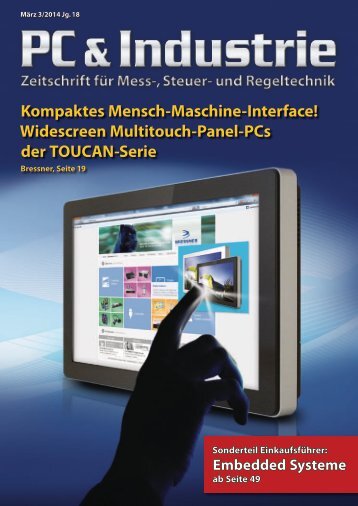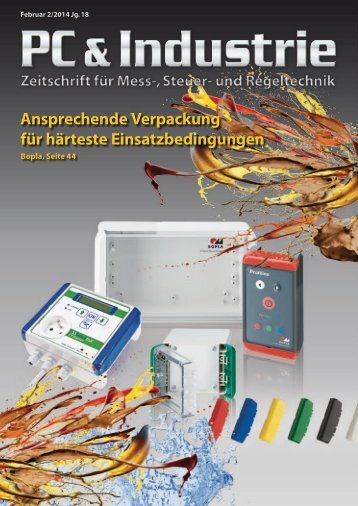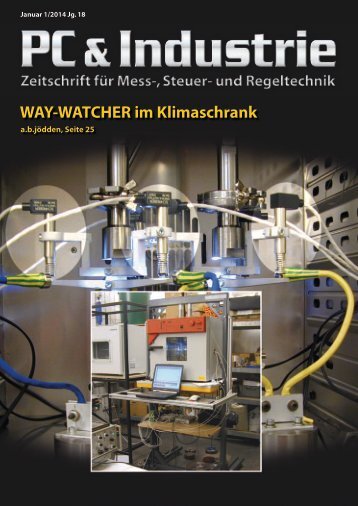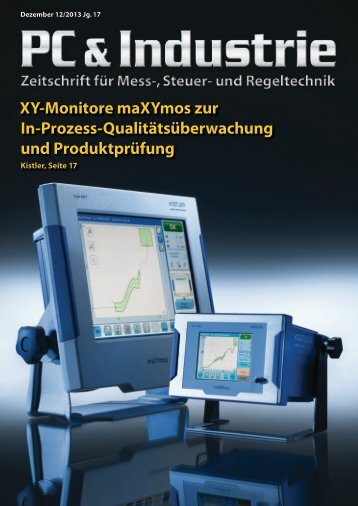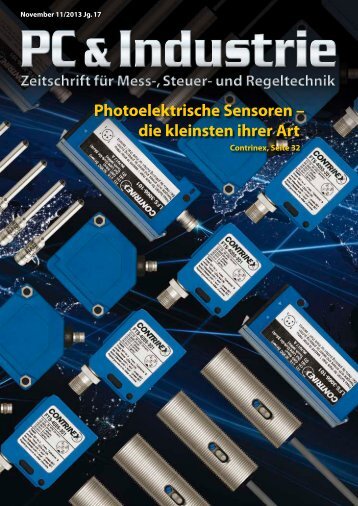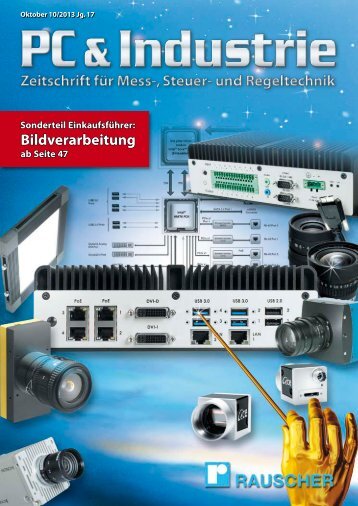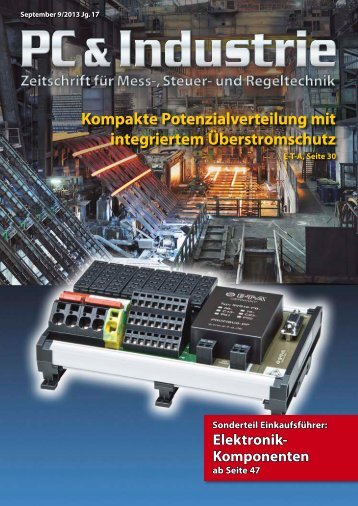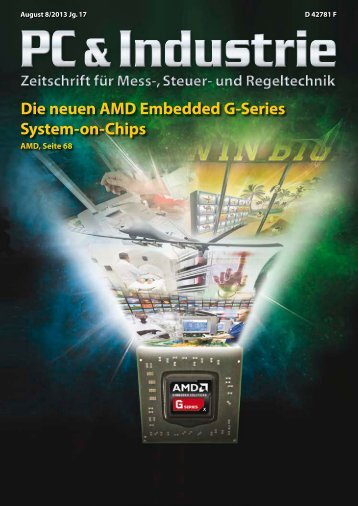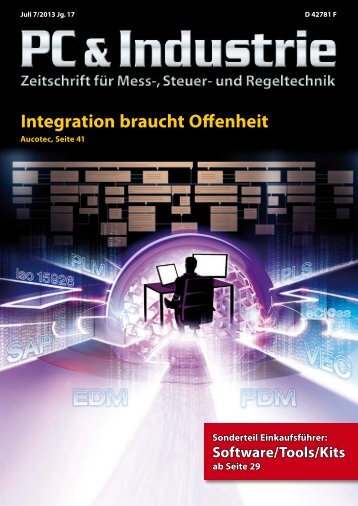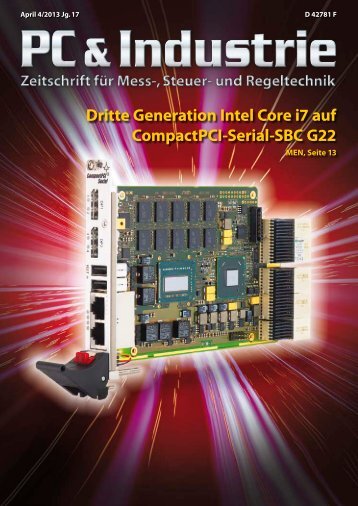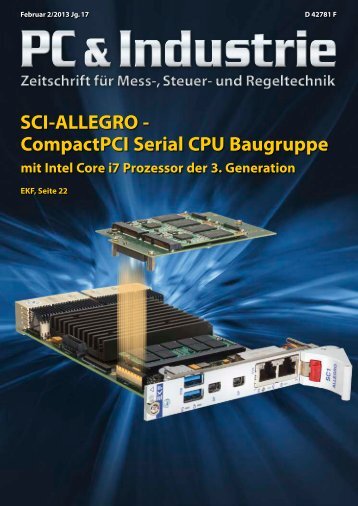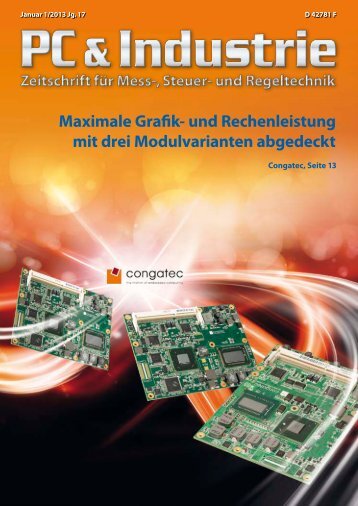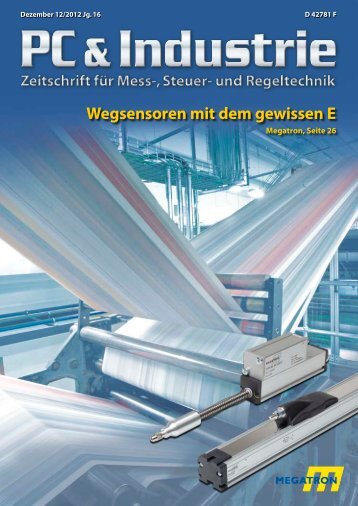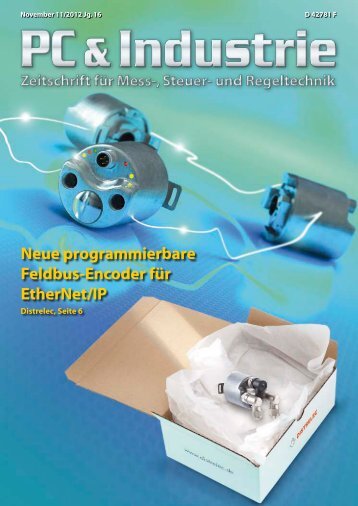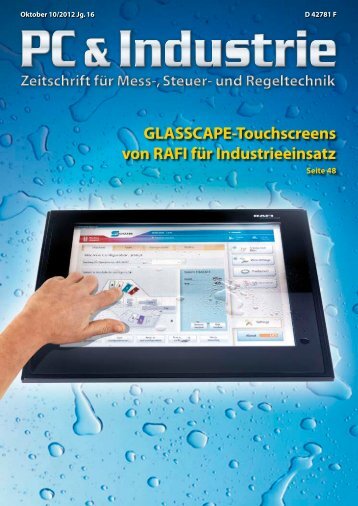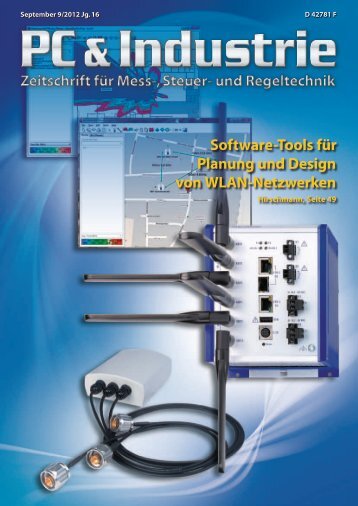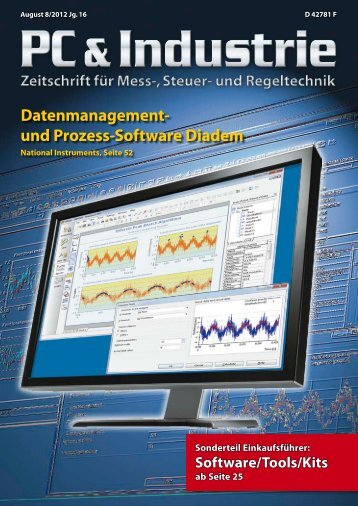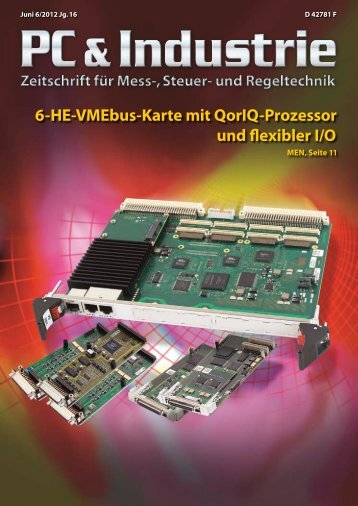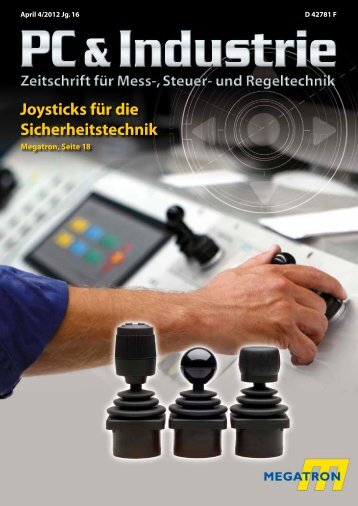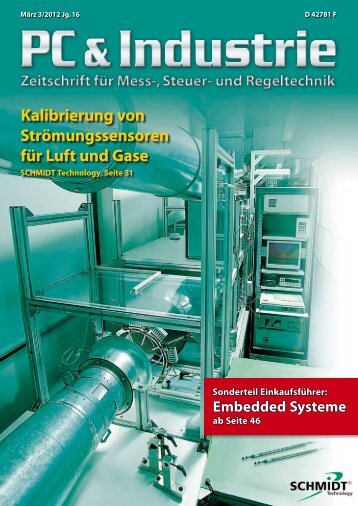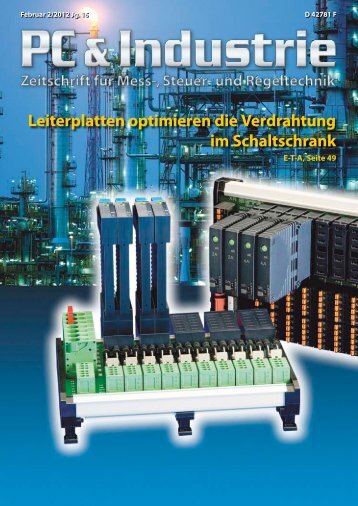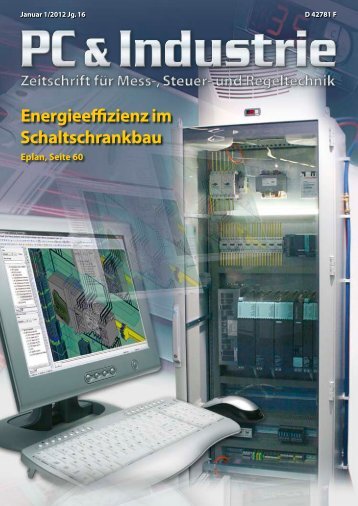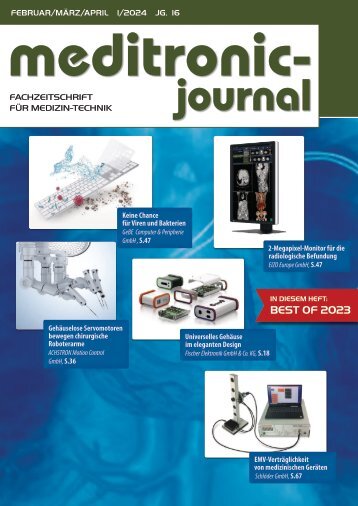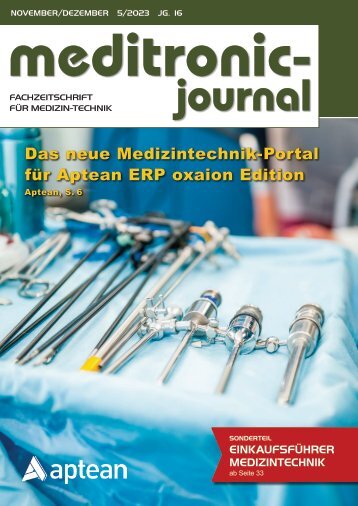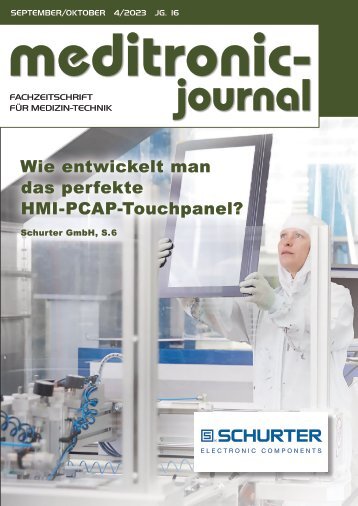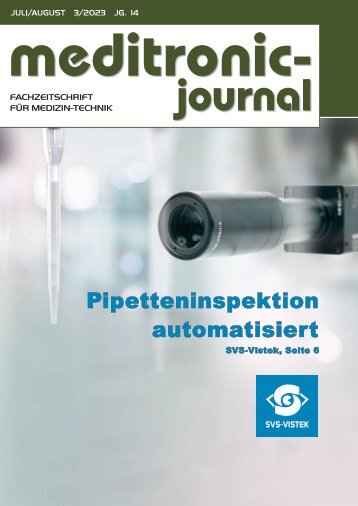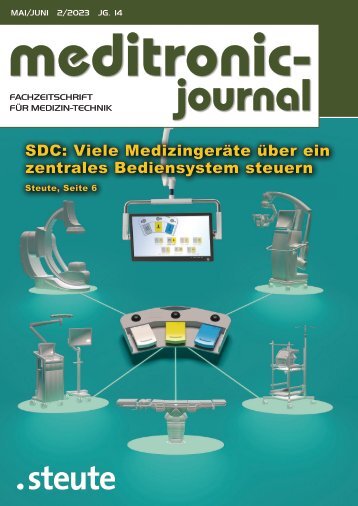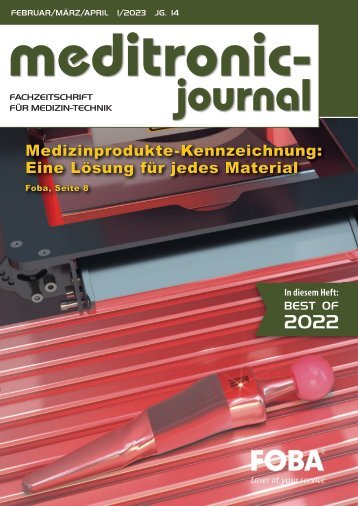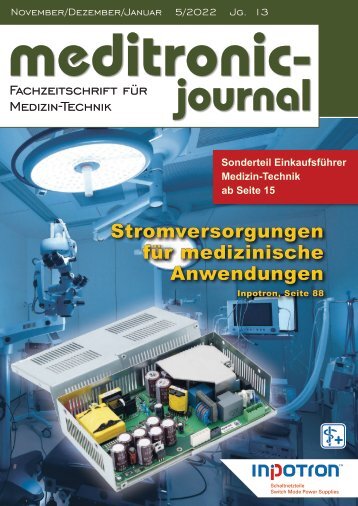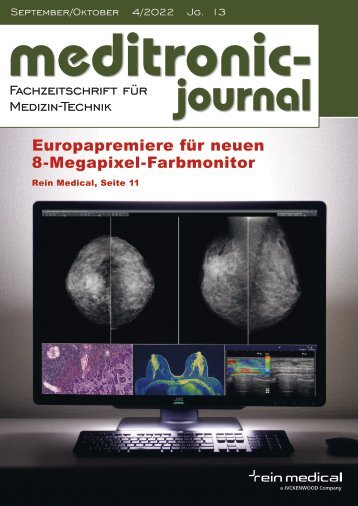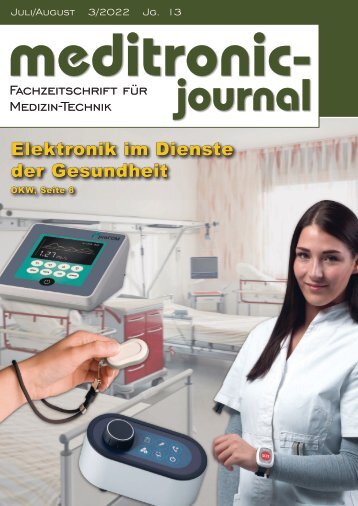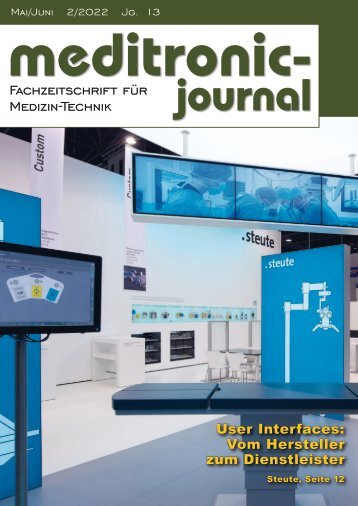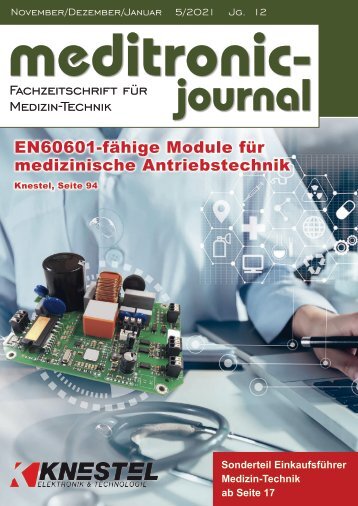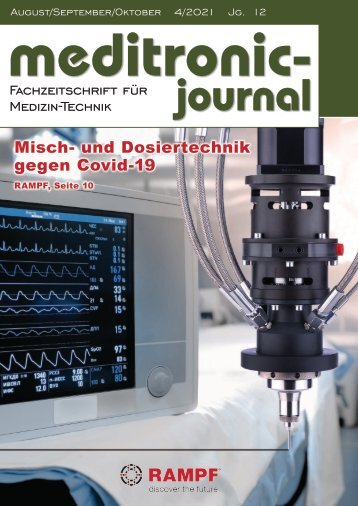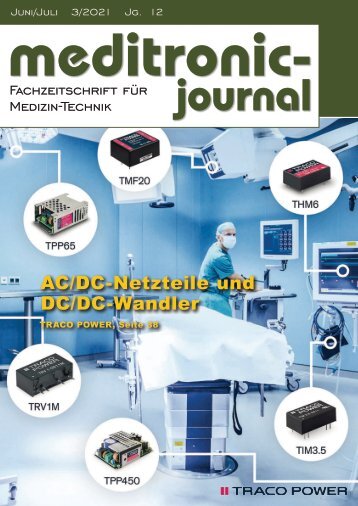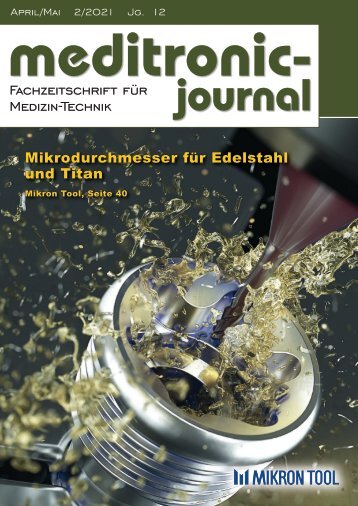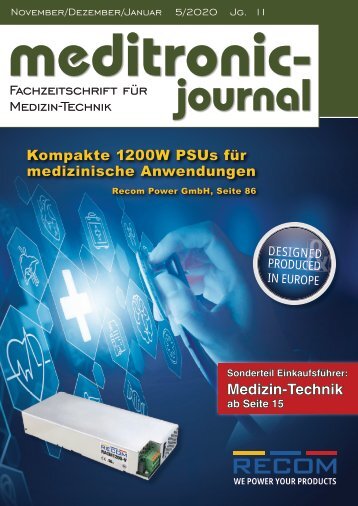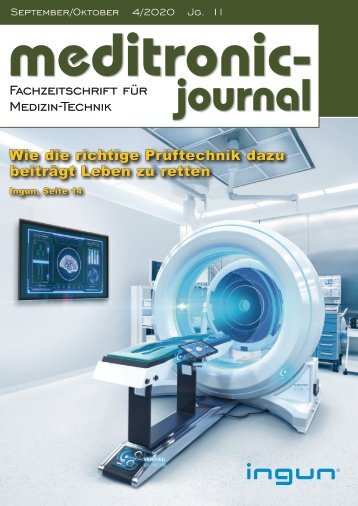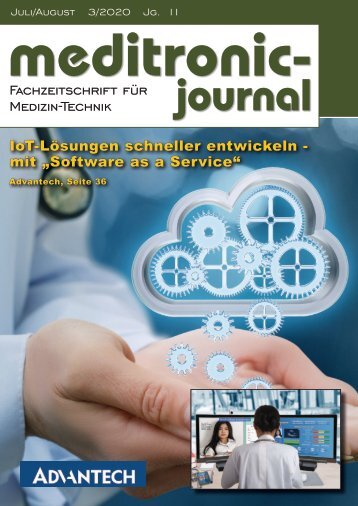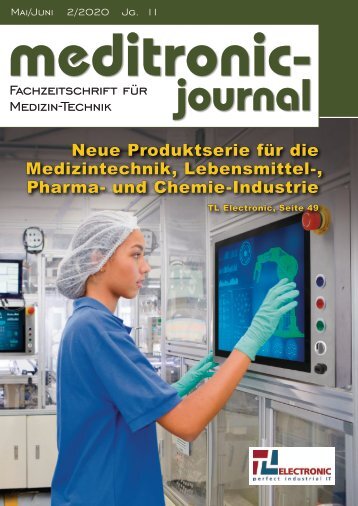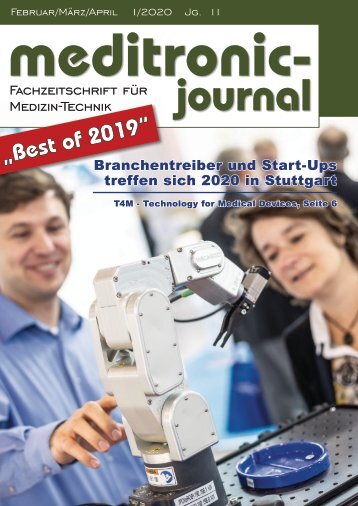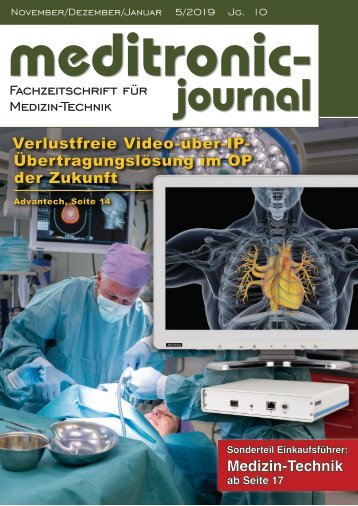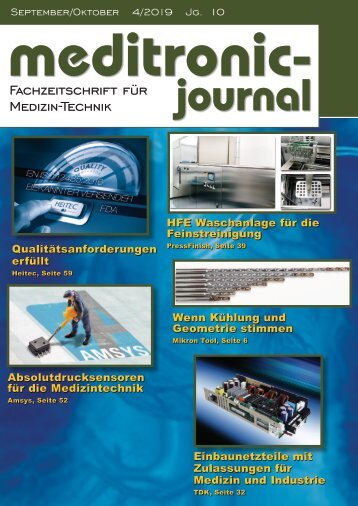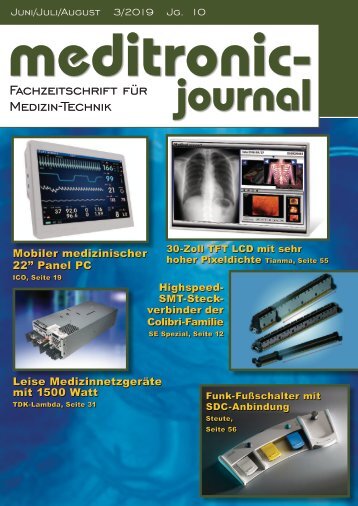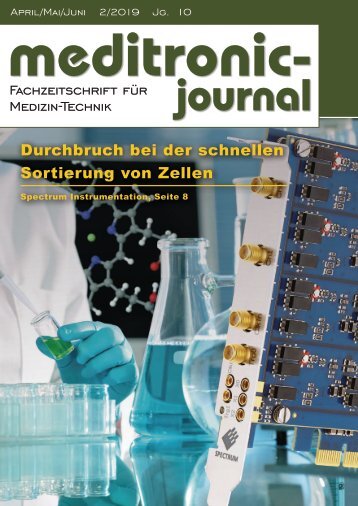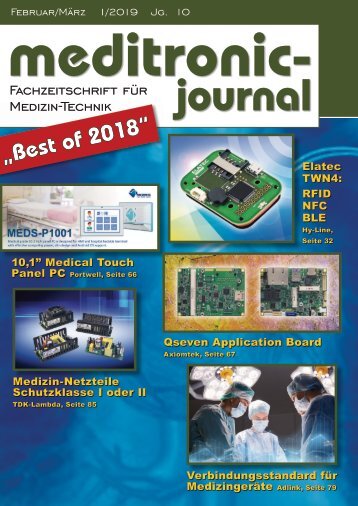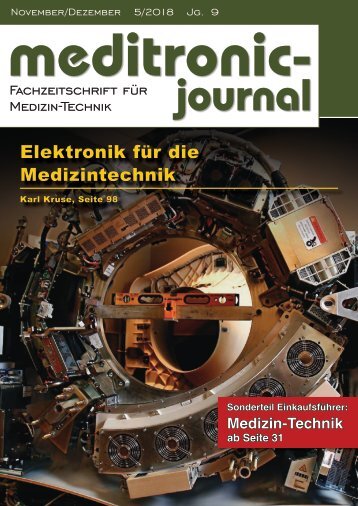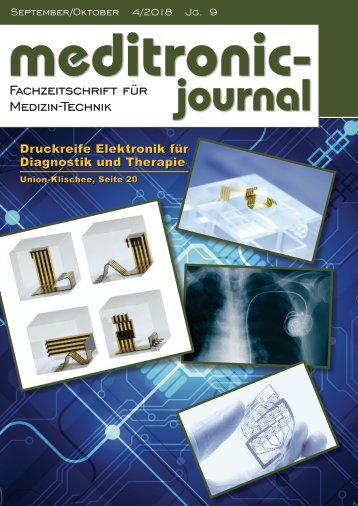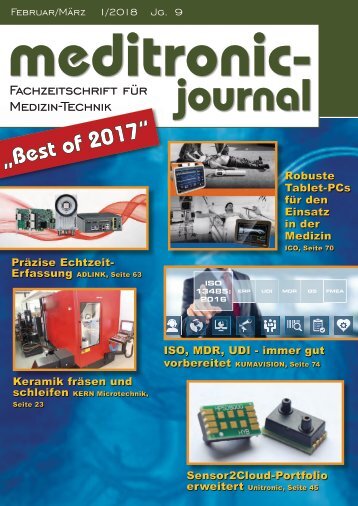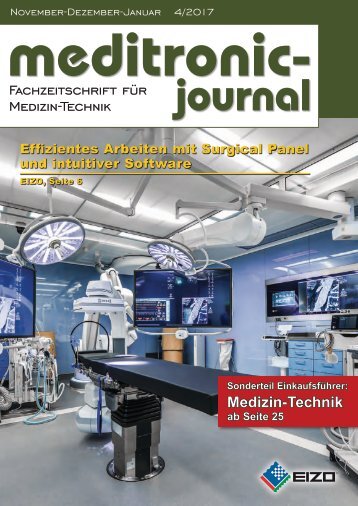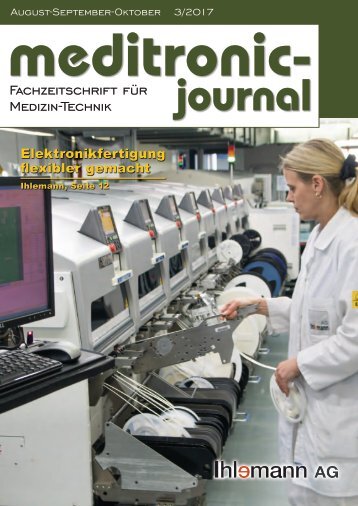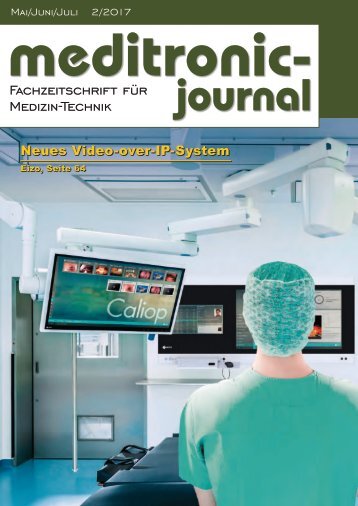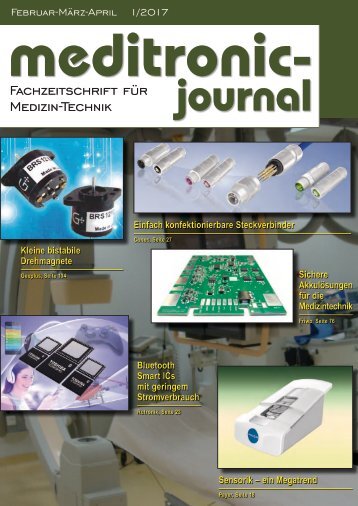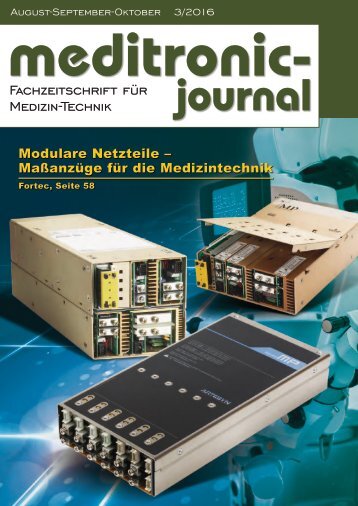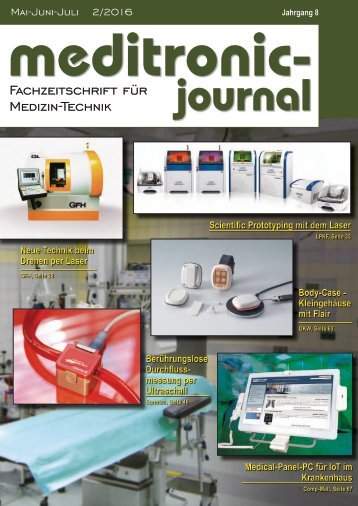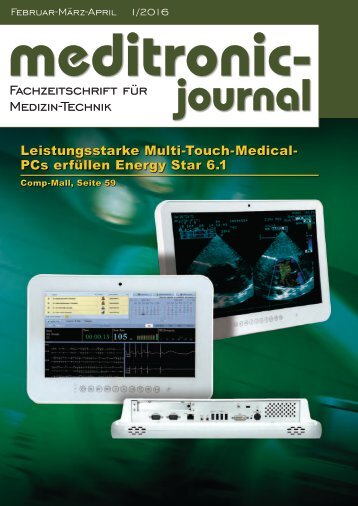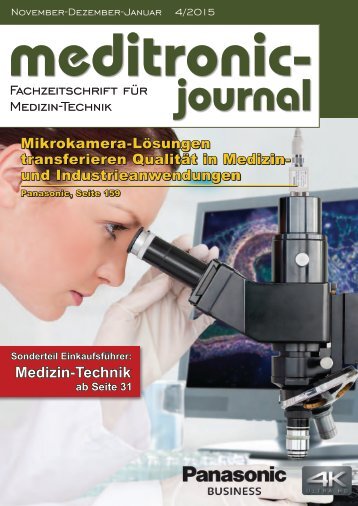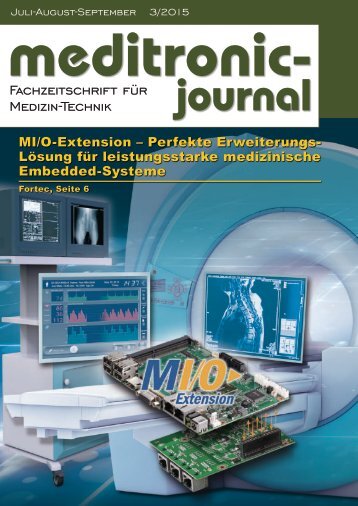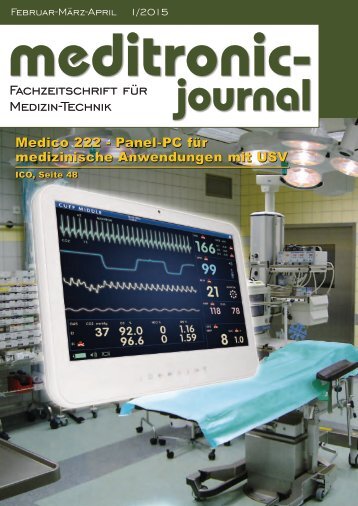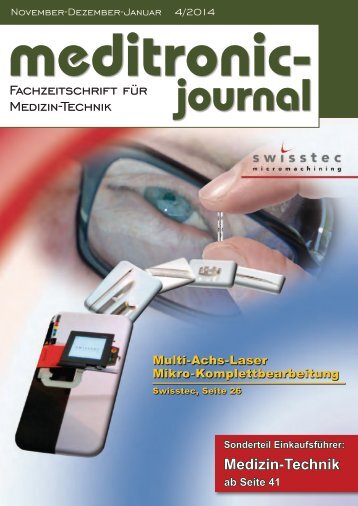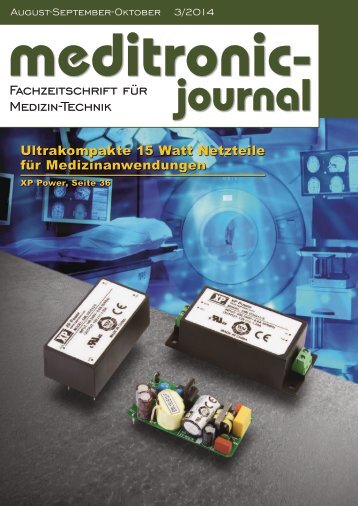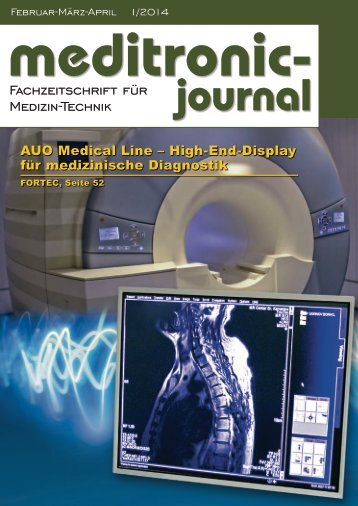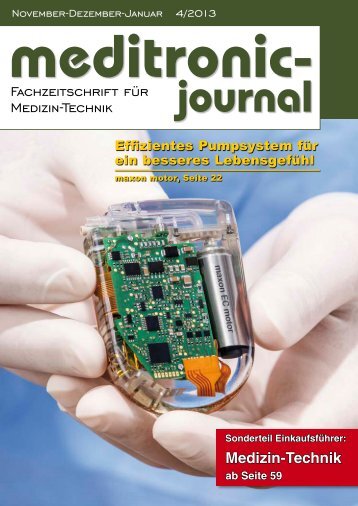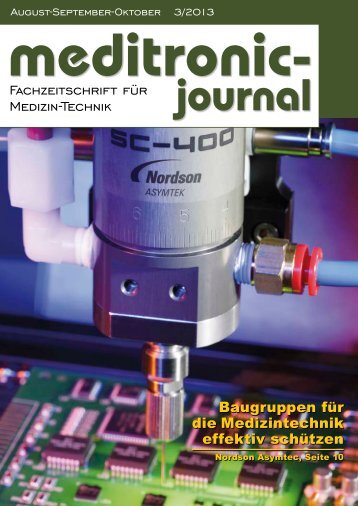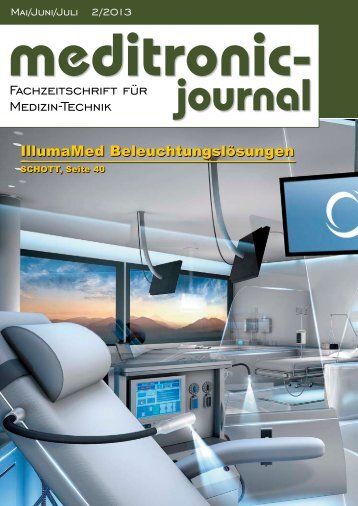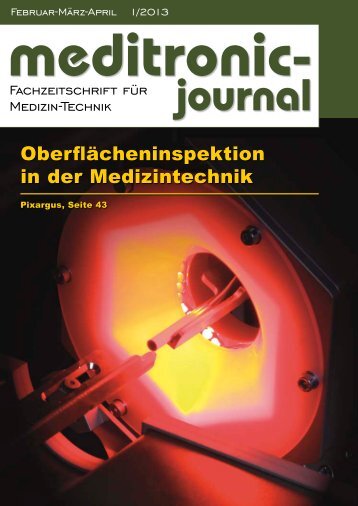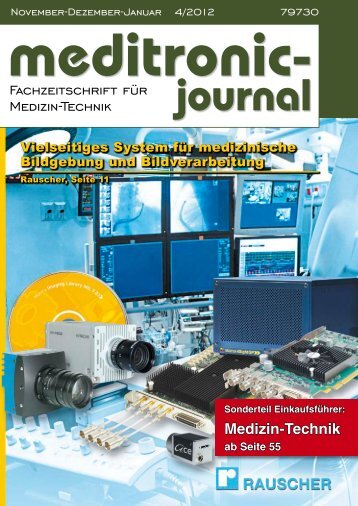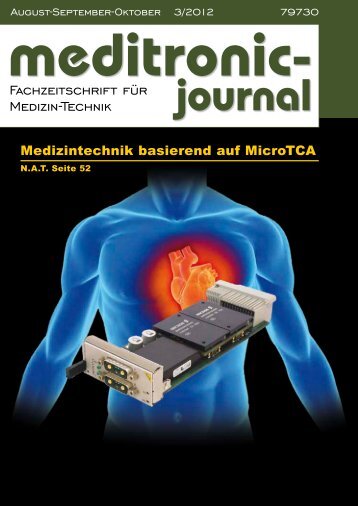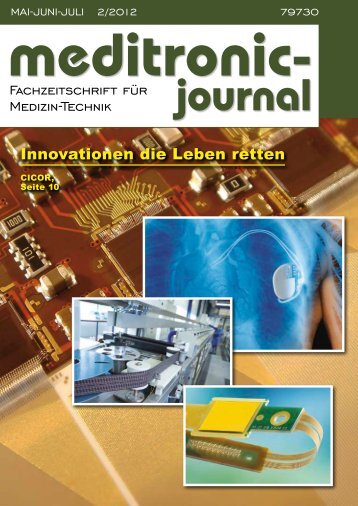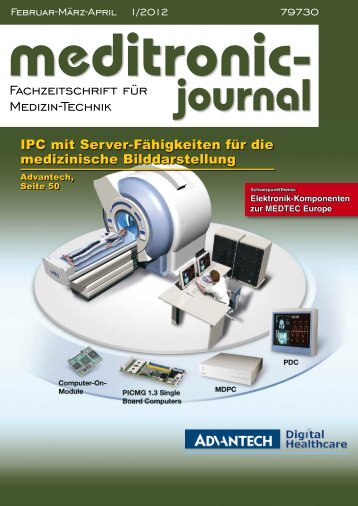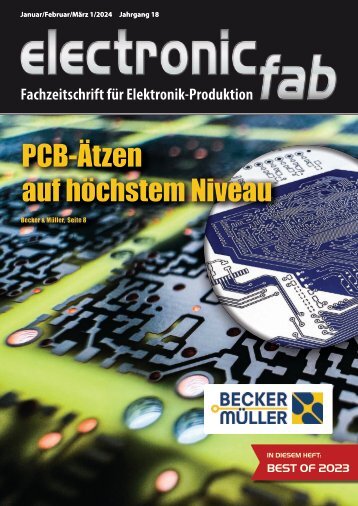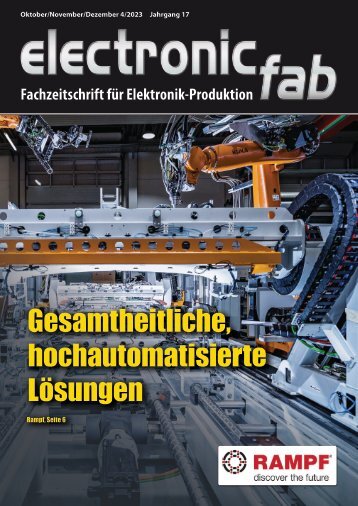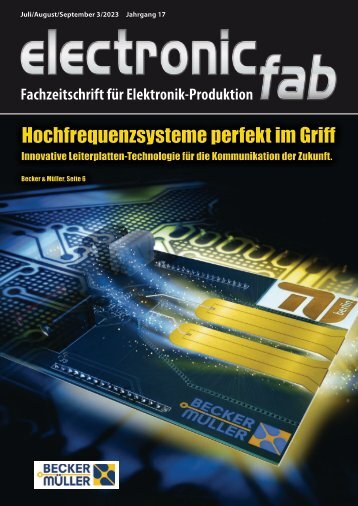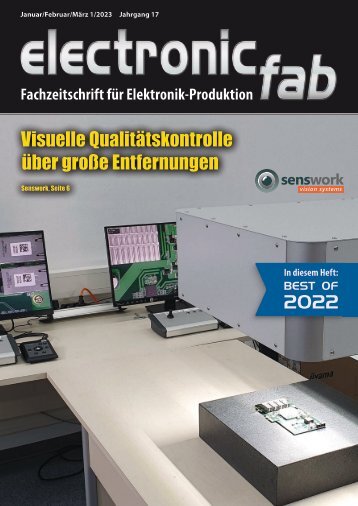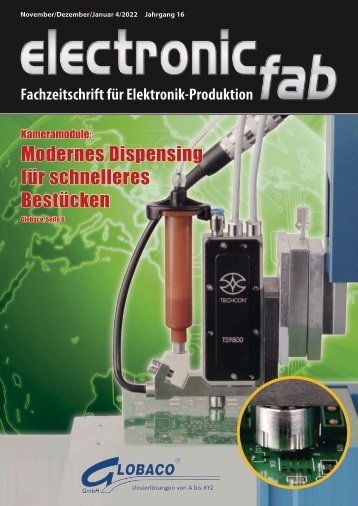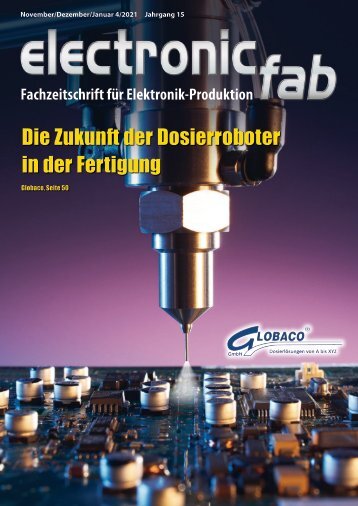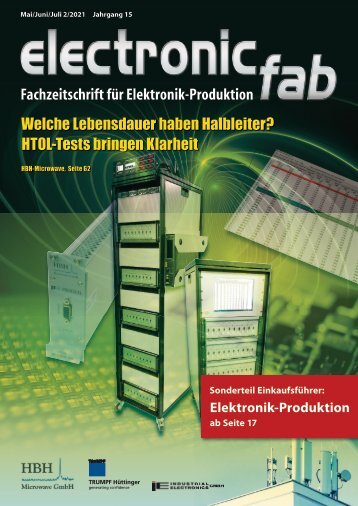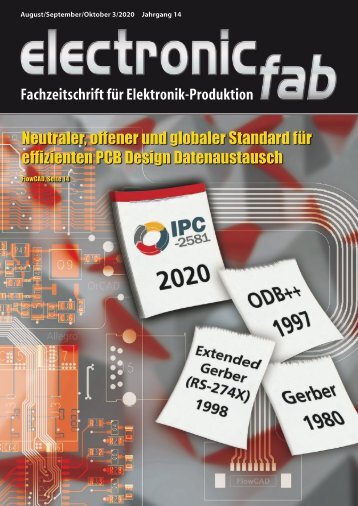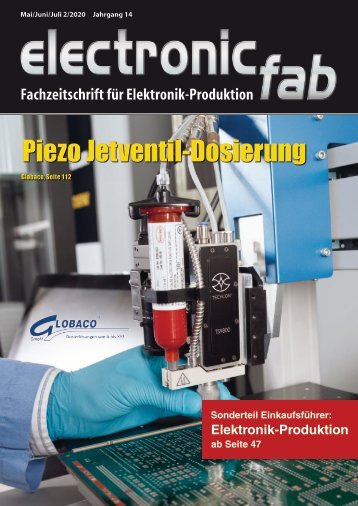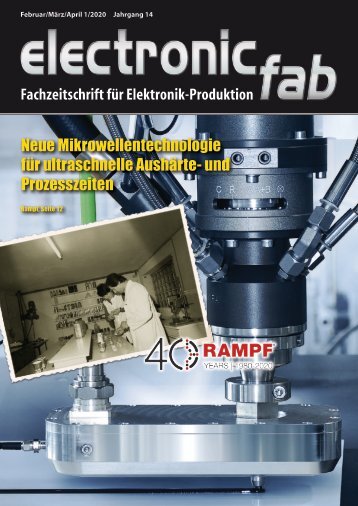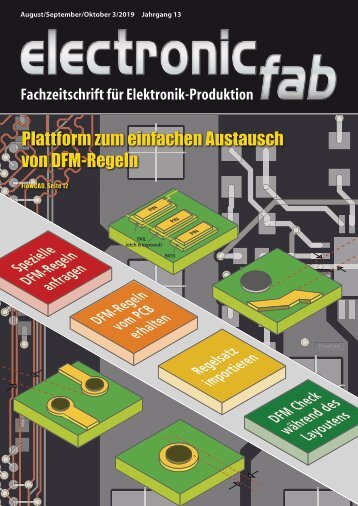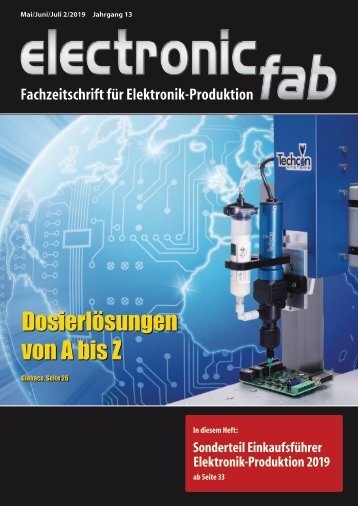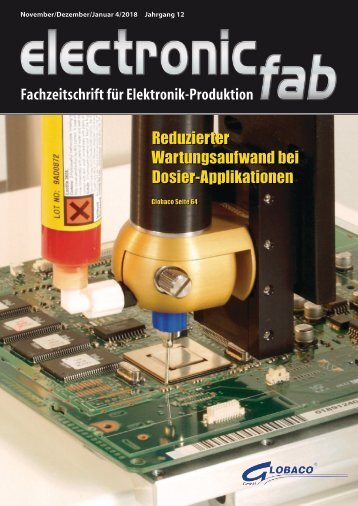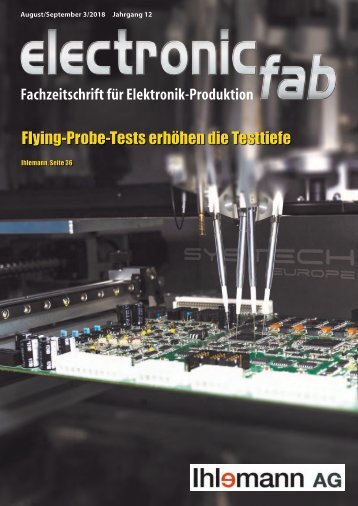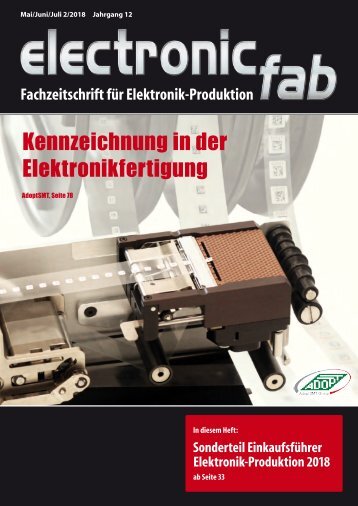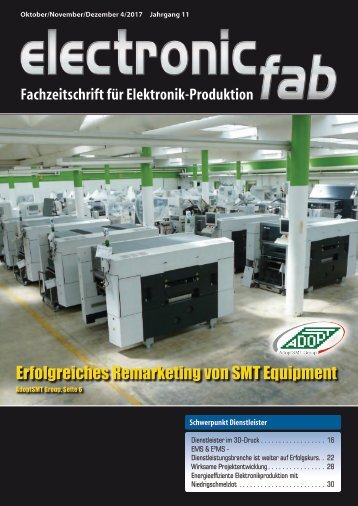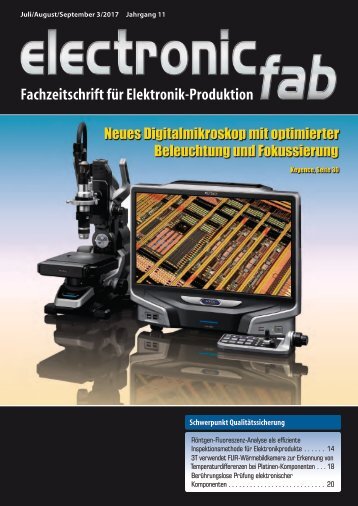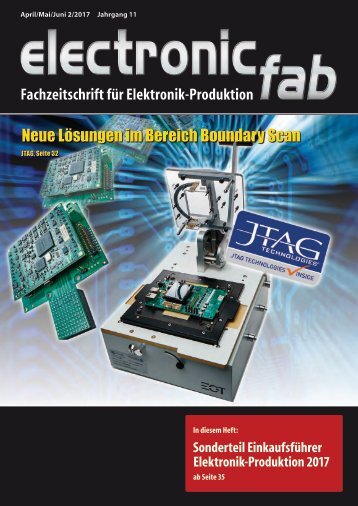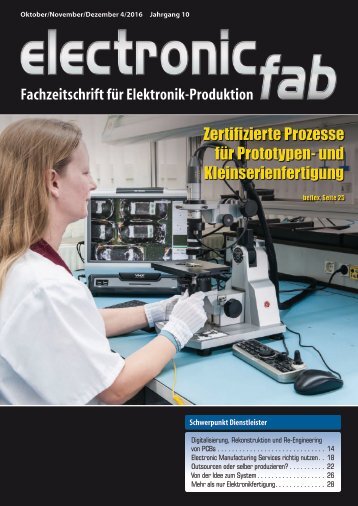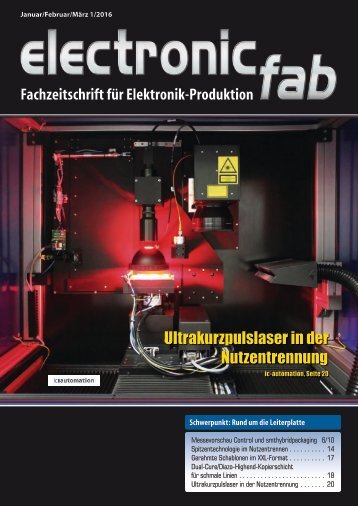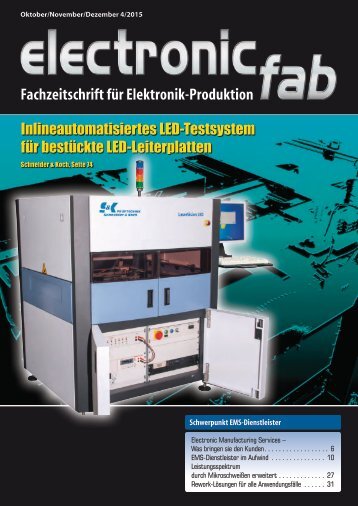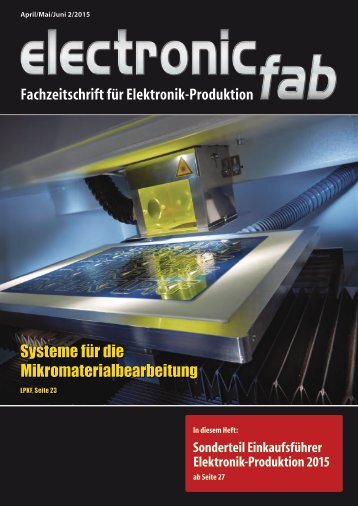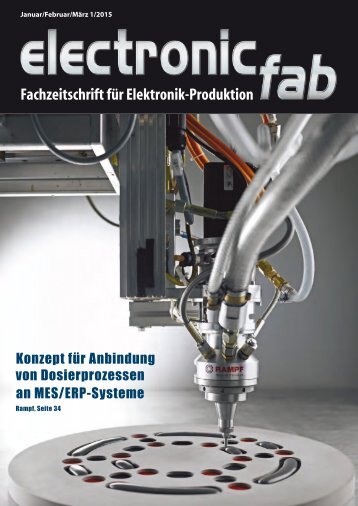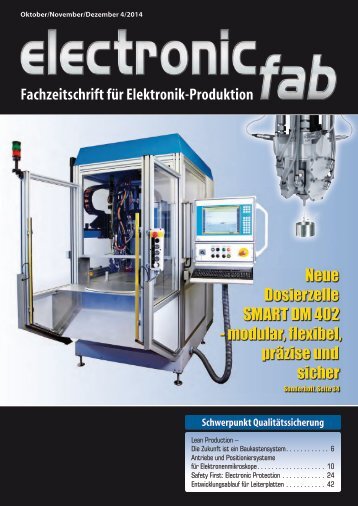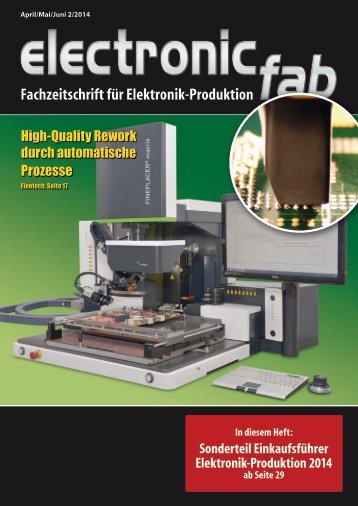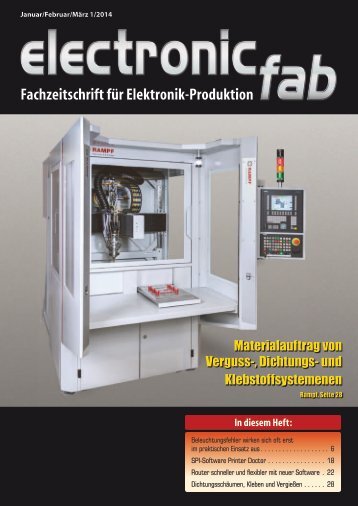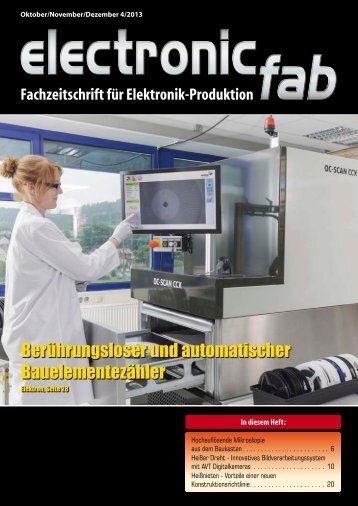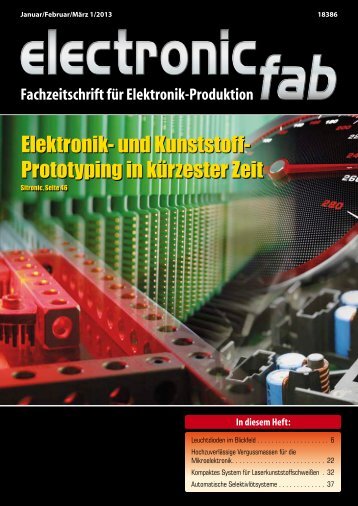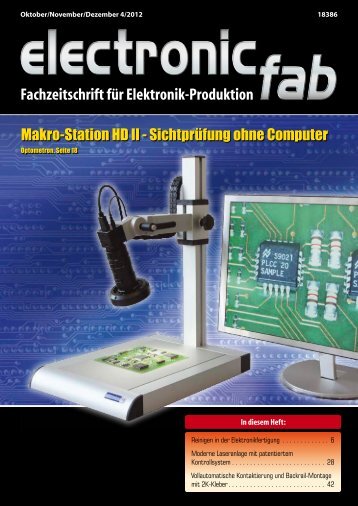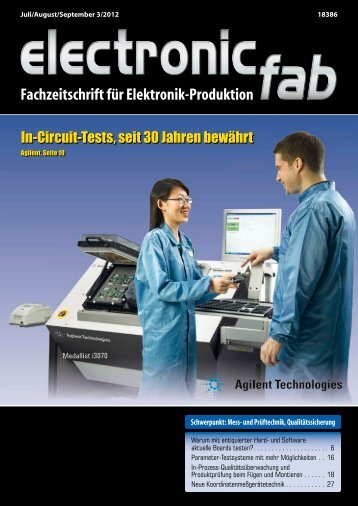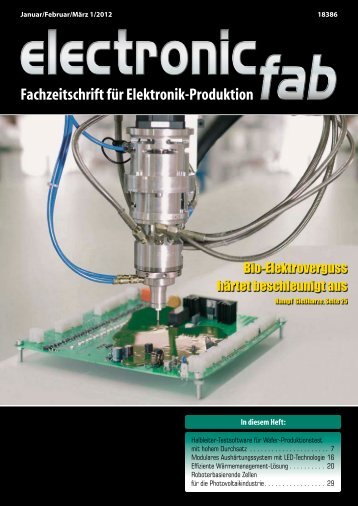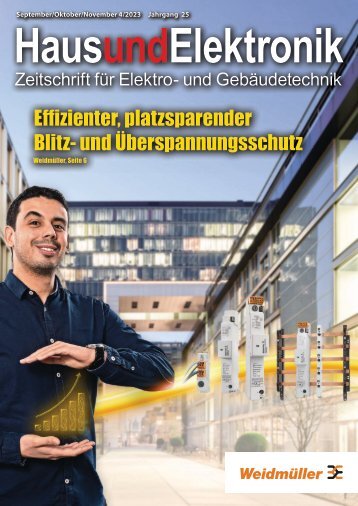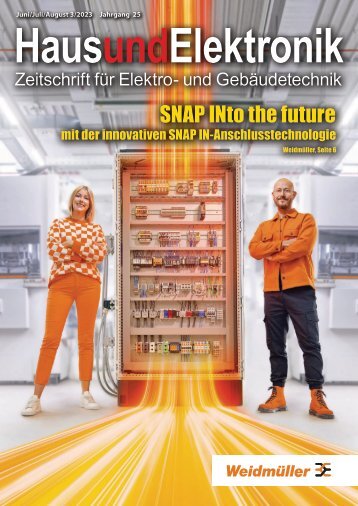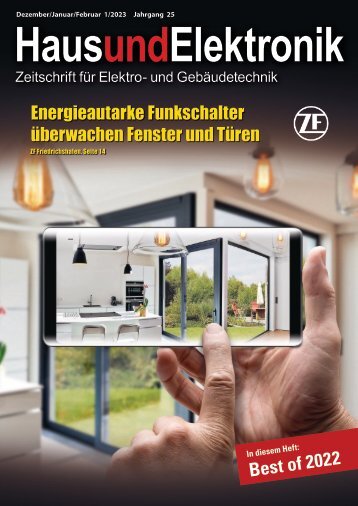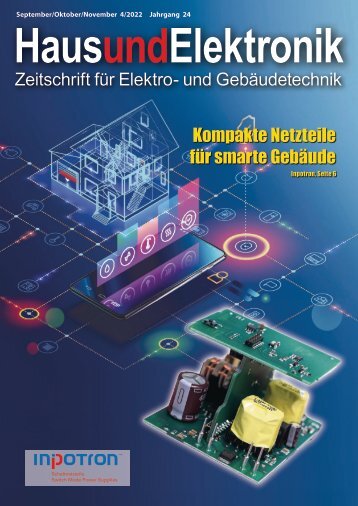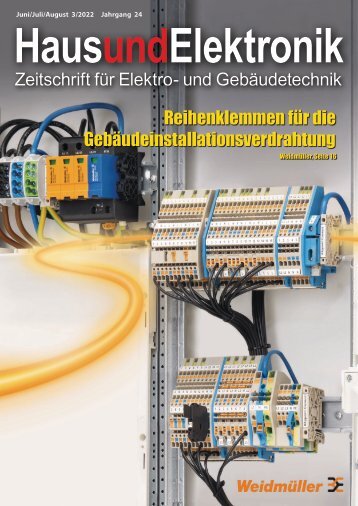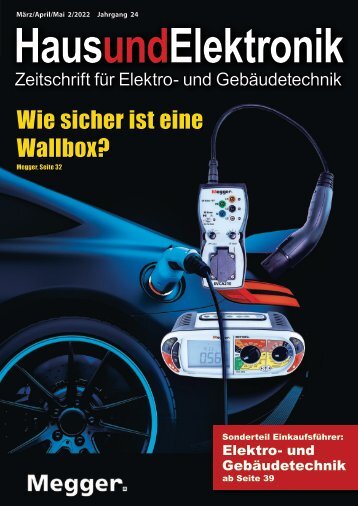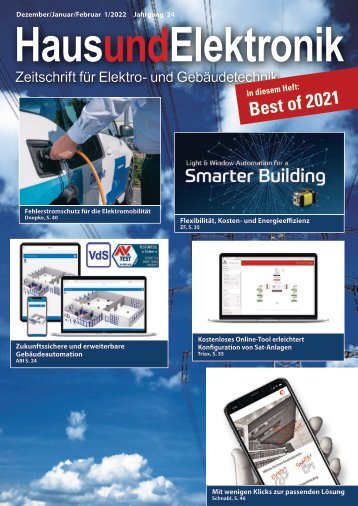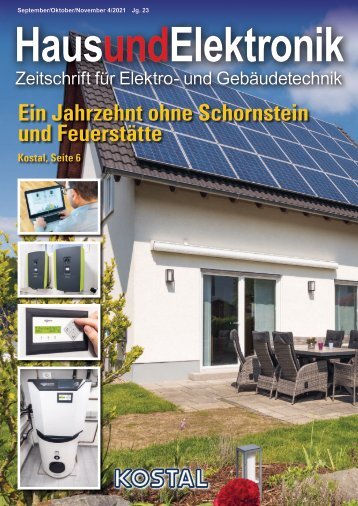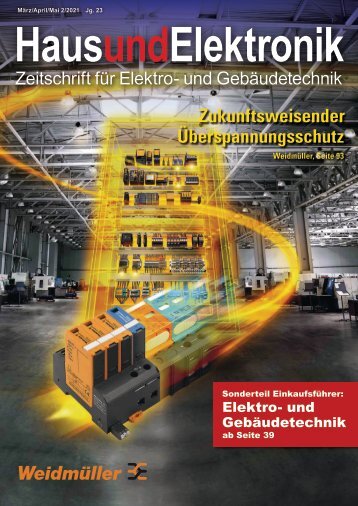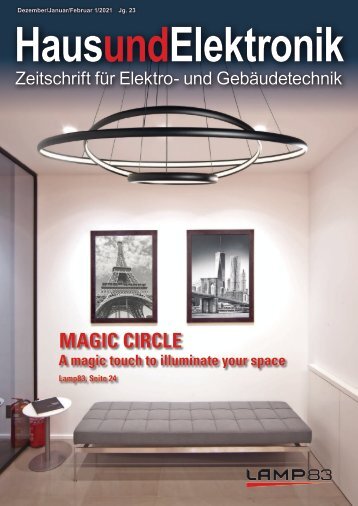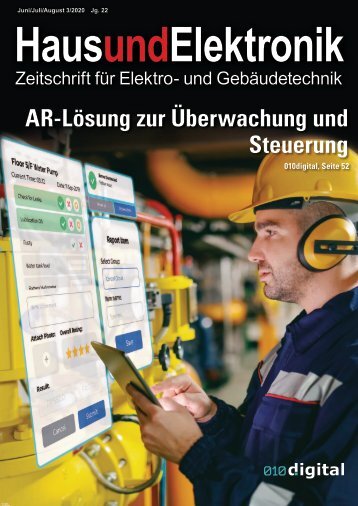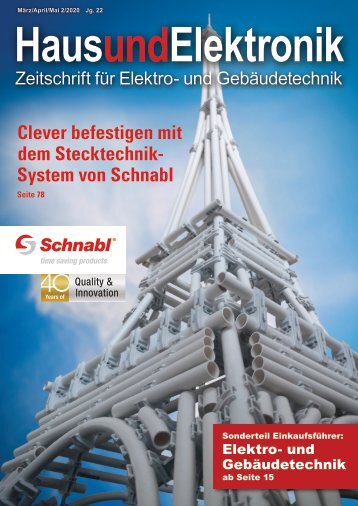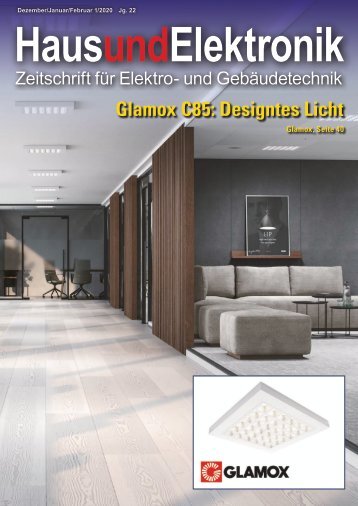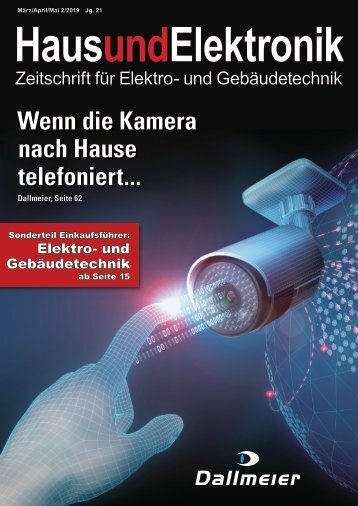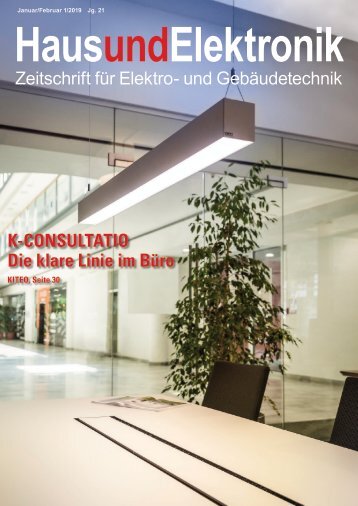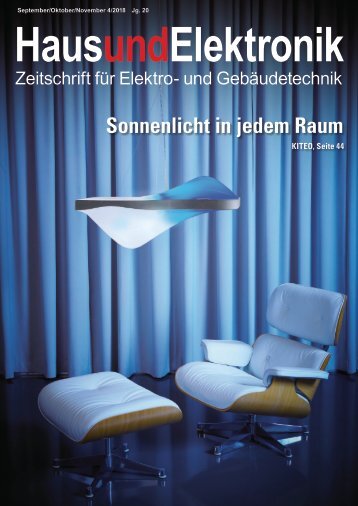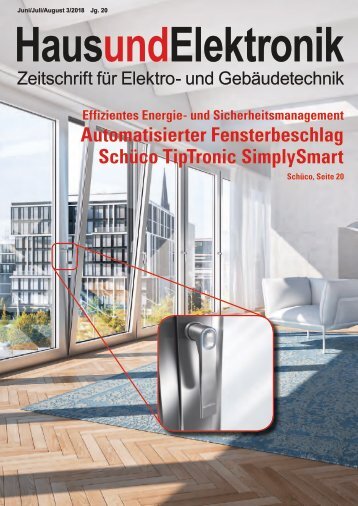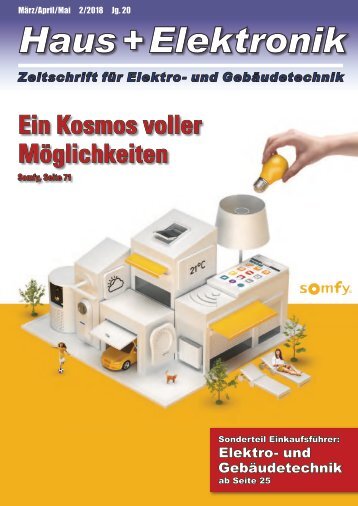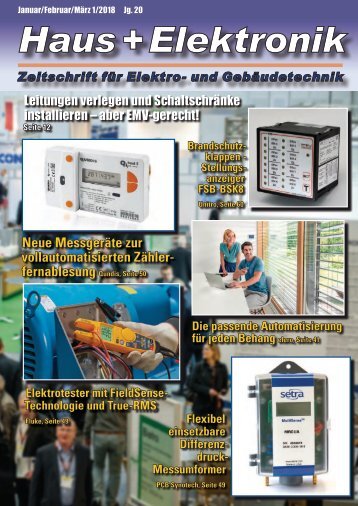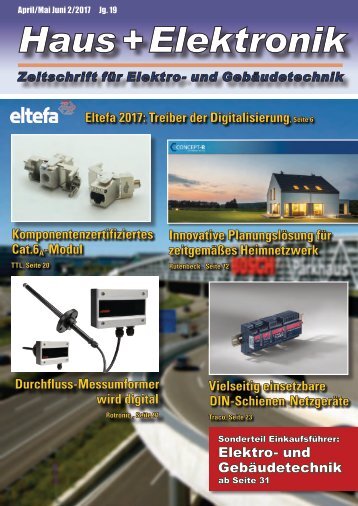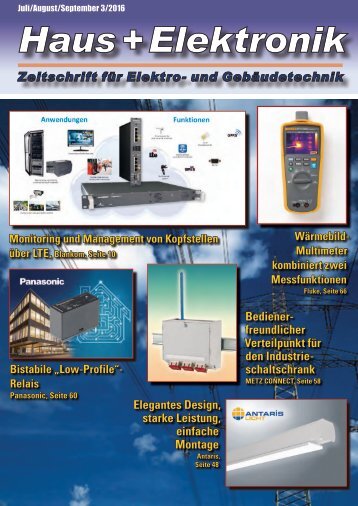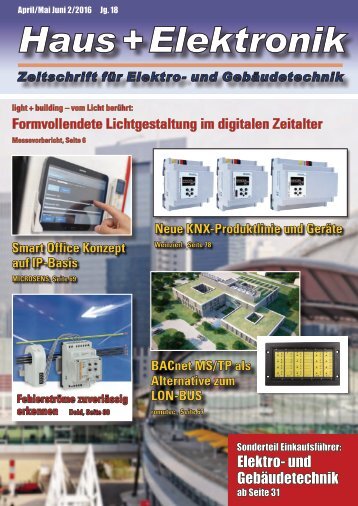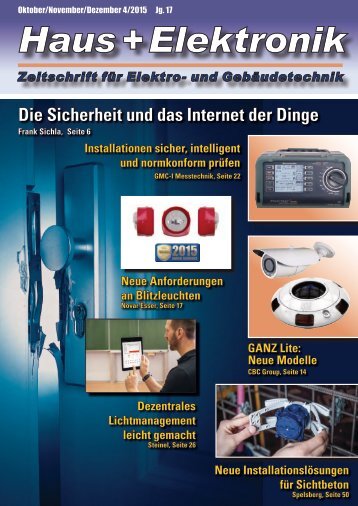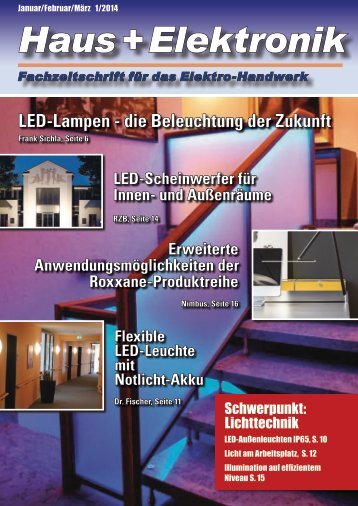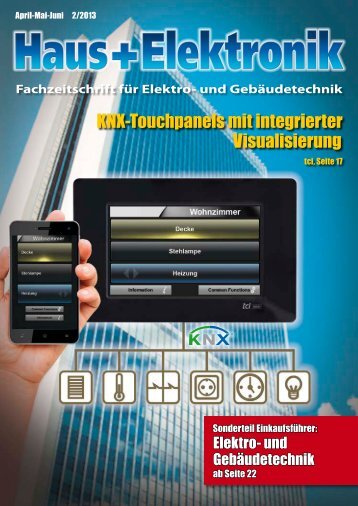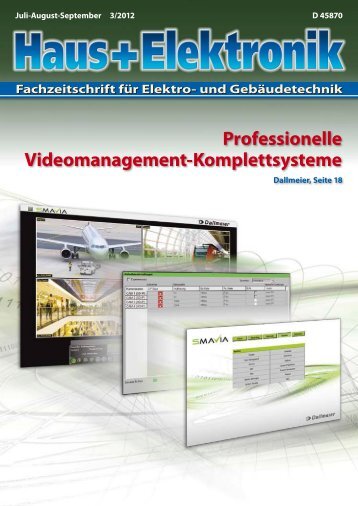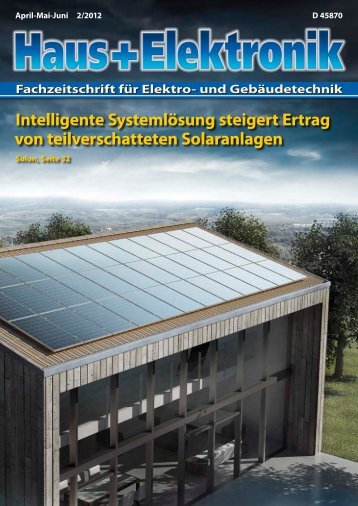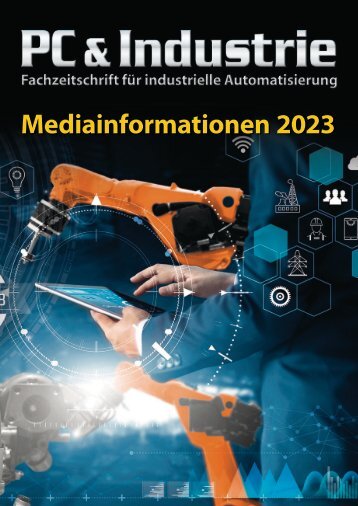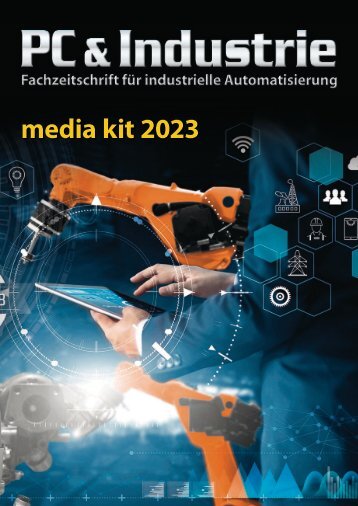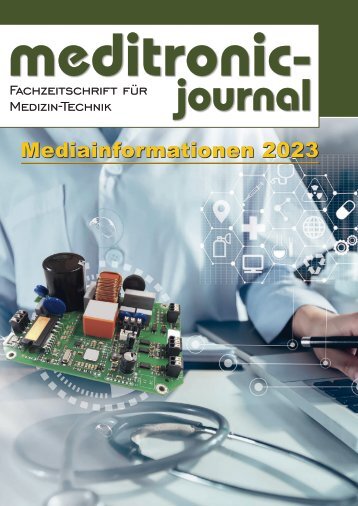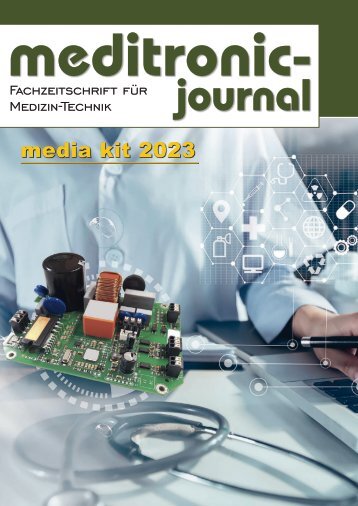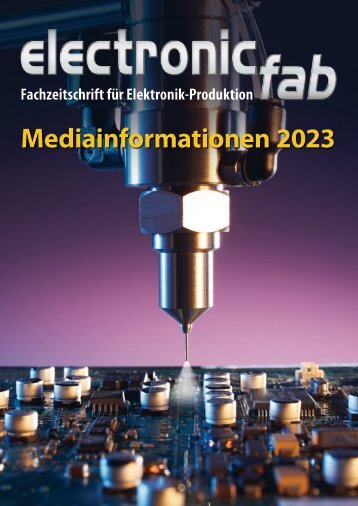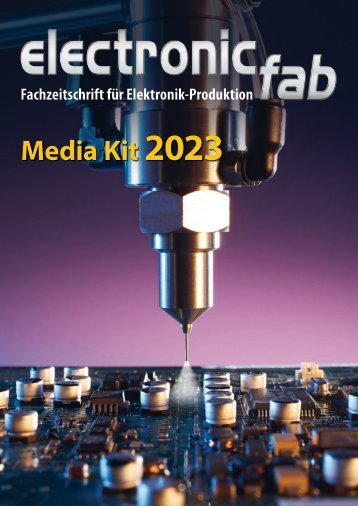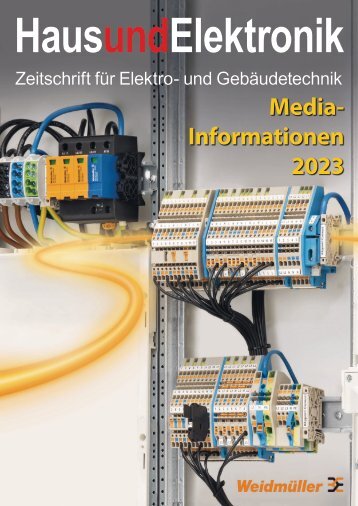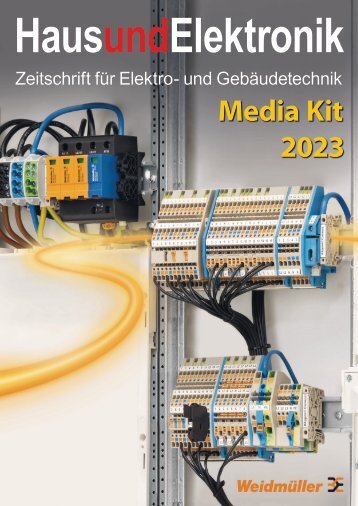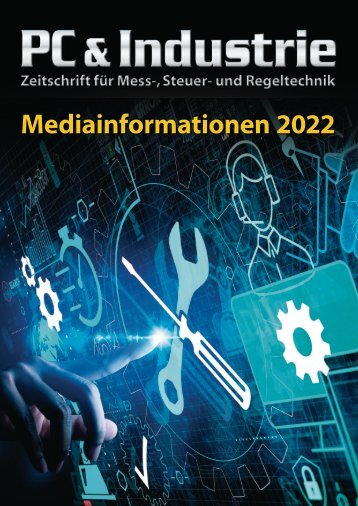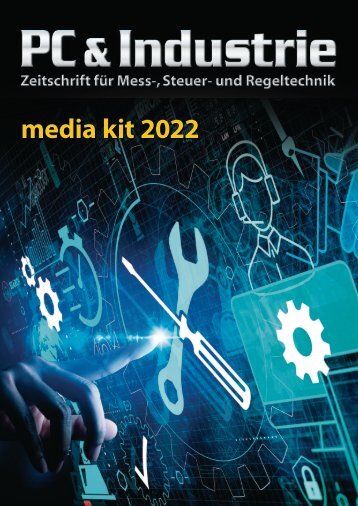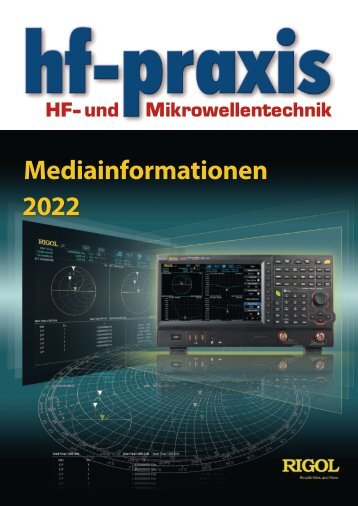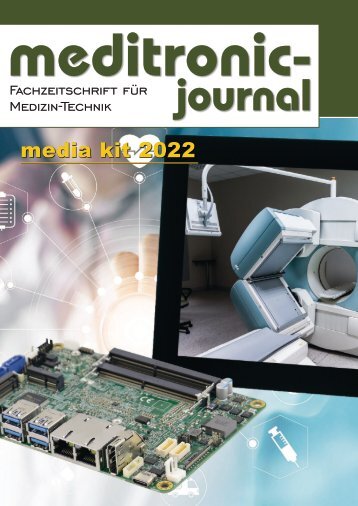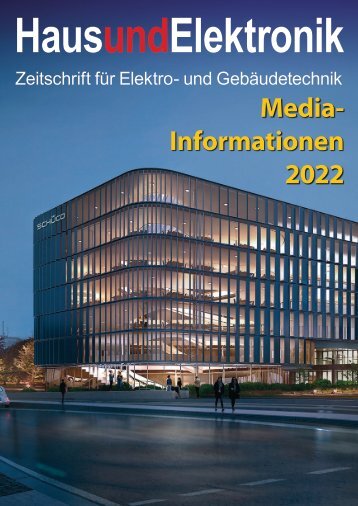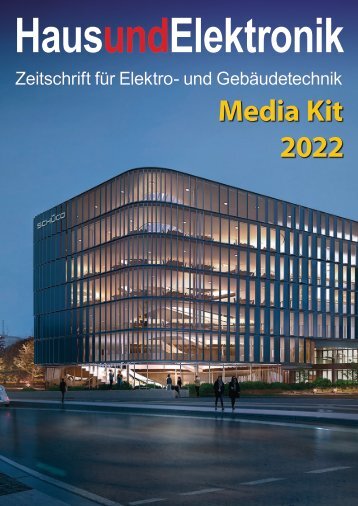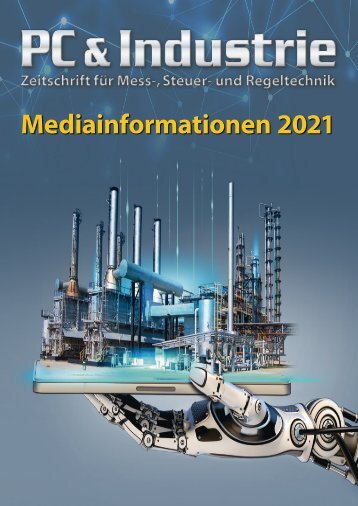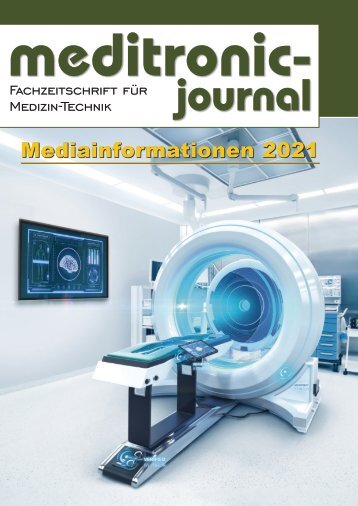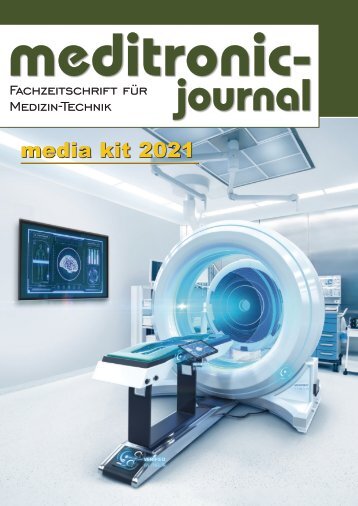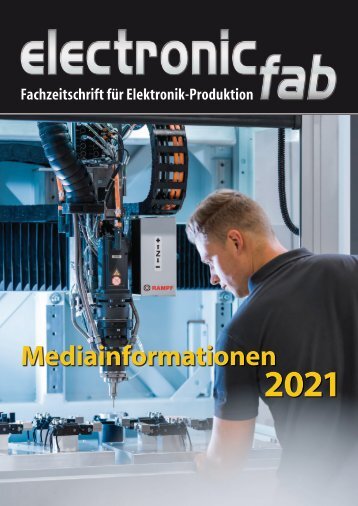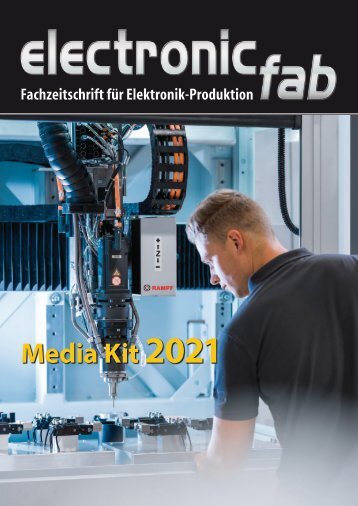Herzlich Willkommen beim beam-Verlag in Marburg, dem Fachverlag für anspruchsvolle Elektronik-Literatur.
Wir freuen uns, Sie auf unserem ePaper-Kiosk begrüßen zu können.
6-2017
- Text
- Komponenten
- Technik
- Radio
- Filter
- Oszillatoren
- Quarze
- Emv
- Wireless
- Messtechnik
- Bauelemente
Fachzeitschrift für Hochfrequenz- und Mikrowellentechnik
RF & Wireless Design of
RF & Wireless Design of a reduced Footprint Microwave Wilkinson Power Divider with EM Verification Figure 1: Implementation of Wilkinson power divider using ideal transmission lines This application example describes how to design a microwave Wilkinson power divider with a reduced footprint using NI AWR Design Environment, specifically Microwave Office circuit design and AXIEM 3D planar electromagnetic (EM) analysis software. The entire design presented below covers schematic entry to physical printed circuit board (PCB) implementation, as well as final EM verification. The design flow steps include: Step 1: Circuit Design Using Ideal Transmission Lines Step 2: Impact of a Microstrip Implementation Step 3: Equivalent Physical Layout of the Design Adding bends Accounting for coupling Automated circuit extraction (ACE) Step 4: Circuit Compaction Step 1: Circuit Design using ideal Transmission Lines The Wilkinson power divider is a specific class of power divider circuit that can achieve isolation between the output ports while maintaining a matched condition on all ports. A further advantage is that when used at microwave frequencies it can often be made very inexpensively because the transmission line elements can be printed on the circuit board. It uses quarter wave transformers, which can be easily fabricated as quarter wave lines on the PCBs. In this example, the Wilkinson power divider is first implemented using ideal transmission lines, as shown in Figure 1. In the first stage, the designer can use ideal transmission line models based on the required electrical length at the center frequency (2 GHz) for the given design and its characteristic impedance (50 Ohms). In this example, the schematic includes the simple equations used to calculate the impedances for the transmission line and the resistor. Pressing the F6 function key will update the results of these equations without running a simulation and the calculated values will appear. The physical attributes can be obtained once a substrate material is identified. The substrate used in this design has the following electrical/physical properties: Dielectric constant Er = 3.66 Tangential loss = 0.0035 Thickness H = 0.762 mm Conductor thickness (1/2 oz. copper) = 0.01778 Simulate and display the results (Figure 2) of the power divider modeled using ideal transmission lines. To continue to improve the design, synthesize the lengths and widths of the microstrip lines with the calculated values. This is done using the TX-LINE freeware program that’s embedded within Microwave Office. In TX-LINE, enter the substrate properties, impedance of the National Instruments ni.com/awr Figure 2: Power divider simulation results (showing for ideal transmission lines) 70 hf-praxis 6/2017
RF & Wireless Figure 3: TX-LINE UI shows substrate properties, impedance of the transmission line as calculated for specified electrical length (90 degrees) transmission line that was calculated (70.71 ohms), and the electrical length of the quarter wavelength (90 degrees), as shown in Figure 3. The 50-ohm line width is synthesized in the same way. In TX-LINE, enter the substrate properties, impedance of the transmission line that was calculated (70.71 ohms), and the electrical length of the quarter wavelength (90 degrees), as shown in Figure 3. The 50-ohm line width is synthesized in the same way. Step 2: Impact of a Microstrip Implementation After the microstrip line length/ width has been synthesized, an updated schematic is created. Key features of Microwave Office used in the schematic are iCells and Xmodels (MTEEX$). The “$” postfix in the MTEE model is an intelligent cell. There is no need to explicitly specify the widths of the microstrip lines connected to it: it automatically detects the widths of the lines and builds the correct model of the T junction. The “X” postfix in the MTEE model signifies that the model is an EM-based model. Also used in the schematic is the MTRACE2 element. This is a microstrip with two additional parameters, DB and RB. If these are set to zero, then it is a straight, single microstrip element. Otherwise, the MTRACE2 may contain a series of MLINS and MBENDS, as defined by how it is routed. The MTRACE2 is deployed for the two one-quarter wavelength microstrips so that the lines can be bent in the layout environment. The bends and microstrip sections are added automatically to the MTRACE2 model, simplifying the design process by avoiding the need to explicitly describe each microstrip section in the schematic. Since the two one-quarter wavelengths track each other in width and length, one of the MTRACES can be set to have the following W and L parameters: W = W@MTRACE2.X1, L = L@MTRACE2.X1. A comparison of the insertion loss vs. frequency from Ports 1 to 2 between the power divider based on an ideal electrical transmission line and an ideal physical line is shown in Figure 4. This plot shows a loss of approximately 3 dB, which would be expected for a two-way splitter. Step 3: Equivalent Physical Design of the Layout The next step is to perform the physical board layout of the design, minimizing the board area without compromising performance and considering the effects of coupling and other parasitics. This is done by using the PLACE ALL command located in the Edit menu at the top of the Microwave Office window. Remember that there are two MTRACES in this schematic, MTRACE2.X1 and MTRACE2. X2. Make MTRACE2.X2 track MTRACE2.X1 by setting the parameters of MTRACE2.X2 as follows: W=W@MTRACE2.X1 L=L@MTRACE2.X1 DB=DB@MTRACE2.X1 RB=RB@MTRACE2.X1 The next phase of development is to route the quarter-wave length branches of the power divider. Microwave Office offers a few useful features, including SNAP TO FIT routing of MTRACE2 while maintaining physical length, and STRETCH TO FIT. Red “rubber band” lines indicate electrical connections, the points in the layout elements that need to be connected physically, and once they are connected the red lines will disappear. Multiple lines can be connected by selecting them and clicking the SNAP TO FIT button. Adding bends Once the microstrip elements are connected physically, the red lines disappear. Now the MTRACES can be bent and the entire power divider layout completed. In the next phase, bends are added to the MTRACES. Note that in the schematic symbol of MTRACE2, there is a “/” symbol at one of the ports. This Figure 4: The S-parameters for the two one-quarter wavelengths, compared to ideal transmission lines hf-praxis 6/2017 71
- Seite 1 und 2:
Juni 6/2017 Jahrgang 22 HF- und Mik
- Seite 3 und 4:
Editorial Test Solutions HF-Leitung
- Seite 5 und 6:
6/2017 RF & Wireless International
- Seite 8 und 9:
Antennen Verlustleistungsabwägunge
- Seite 10 und 11:
Antennen Bild 3: Eine 4x4-Antennena
- Seite 12 und 13:
Antennen Innovative Antennenlösung
- Seite 14 und 15:
Wireless NI stellt nächste Generat
- Seite 16 und 17:
Quarze und Oszillatoren Miniatur-VC
- Seite 18 und 19:
Design Design eines 10 GHz Low-Nois
- Seite 20 und 21: Design Bild 7: Ausgangsübertragung
- Seite 22 und 23: Praxis Transparente Berechnung eine
- Seite 24: Praxis Bild 7: Prinzip des Lattice
- Seite 27 und 28: EMV 100 praktische EMV-Tipps HF-LEI
- Seite 29 und 30: Bauelemente hohen ZFs mit herausrag
- Seite 31 und 32: Bauelemente Bild 5: Der ZF-Verstär
- Seite 33 und 34: Bauelemente Dual-Differenzverstärk
- Seite 35 und 36: Bauelemente findet Anwendung in den
- Seite 37 und 38: K N O W - H O W V E R B I N D E T S
- Seite 39 und 40: Titelstory Um die parallele Durchf
- Seite 45 und 46: Messtechnik Signalvielfalt im moder
- Seite 47 und 48: Messtechnik Bild 3: Die Bedienungsm
- Seite 49 und 50: Messtechnik aufzeichnen zu können,
- Seite 51 und 52: Messtechnik elle Daten, um allen me
- Seite 53 und 54: Messtechnik EMI 64k: Volle Automati
- Seite 55 und 56: CERAMIC MMIC AMPLIFIERS 10 MHz to 7
- Seite 57 und 58: RF & Wireless Software CST Studio S
- Seite 59 und 60: RF & Wireless Fig. 2: 5G FBMC signa
- Seite 61 und 62: RF & Wireless Fig. 4: Visual System
- Seite 63 und 64: FILTER SOLUTIONS Now! DC to 30 GHz
- Seite 65 und 66: RF & Wireless Selecting appropriate
- Seite 67 und 68: RF & Wireless tions where load mism
- Seite 69: RF & Wireless • Source impedance
- Seite 73 und 74: RF & Wireless Figure 9: The red lin
- Seite 75 und 76: RF & Wireless Modules Pasternack de
- Seite 77 und 78: RF & Wireless Products GaN Amplifie
- Seite 79 und 80: RF & Wireless Products Highly Integ
- Seite 81 und 82: C O M P L I A N T POWER SPLITTERS C
- Seite 84: Now Available to 33GHz! Jetzt bis 3
Unangemessen
Laden...
Magazin per E-Mail verschicken
Laden...
Einbetten
Laden...
hf-praxis
PC & Industrie
meditronic-journal
electronic fab
Haus und Elektronik
Mediadaten
© beam-Verlag Dipl.-Ing. Reinhard Birchel